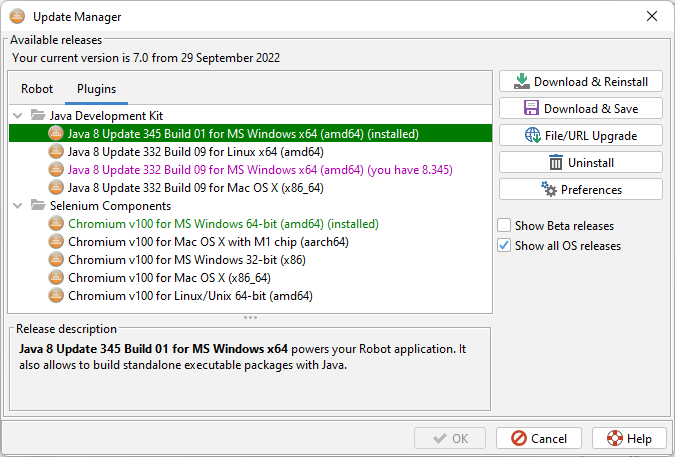1.Document Collection
All documents listed below are bundled inside the distributed T-Plan Robot Enterprise binaries and they are available locally from within the product through the Help links and buttons.
| Release notes contain installation, execution and migration instructions, dependencies, platform support, known issues and notes on compatibility with previous versions. | |
| User Guide and Tutorial covering all aspects of Getting Started through to Reporting etc. | |
| The Command Line (CLI) Reference lists command line options supported by the T-Plan Robot Enterprise binary. The same options are also accepted as parameters of programmatically created automated testing threads. | |
| The TPR Language Reference is a complete specification of the TPR test script language supported by the latest release of T-Plan Robot Enterprise. Its goal is to provide a complete syntax and functionality reference to those who write automated test scripts using this tool and its testing framework. As the scripting language is tightly coupled with the Java Test Script API, it is also intended to provide a complementary functionality reference for design of Java test scripts. | |
| The GUI Reference provides help related to components of the T-Plan Robot Enterprise GUI, such as the main menu and tool bar, script editor, tool panel, desktop viewer and standalone windows and dialogs. | |
| The Java API reference comprises of Java development manuals and a JavaDoc collection built from the Java source code comments. It provides information on writing of Java test scripts and customization procedures. | |
| Integration Reference describes integration with T-Plan test management products, especially with T-Plan Professional. |
For all other information including videos, FAQ’s, articles & white papers etc. These are available through the top level support page.
1.1.Release Notes
1.2.User Guide
1.3.CLI Reference
1.4.Language Reference
1.5.GUI Reference
1.6.Java API Reference
1.7.Integration Reference
Contents
1. Overview
2. Product Integration Guides
3. Generic Integration
1. Overview
This document provides a top-level summary information on how to integrate T-Plan Robot Enterprise with 3rd party solutions.
2. Product Integration Guides
This chapter lists existing integration guides for particular software products.
| Product Name | Description |
| T-Plan Professional | T-Plan Professional (TPP) is a test management tool produced by T-Plan. It supports export of test cases to Robot test scripts, automation execution and result reporting. For details refer to the online integration guide. |
| Continuous Integration(Hudson, Jenkins) | Our online T-Plan Robot Enterprise And Continuous Integration guide provides a instructions on how to integrate with Jenkins. The steps may be reused for Hudson. |
| Java IDE (Netbeans, Eclipse) | There are no IDE specific plugins for direct integration with T-Plan Robot Enterprise. Robot’s project structure is however compatible with the one used by most IDEs and the project folder may serve as home of both the Robot and Netbeans/Eclipse projects. This enables development of Java test scripts and any supporting Java code in both environments in parallel. Detailed instructions on how to set up a Netbeans development environment are maintained in our Developing Java Test Scripts document. The steps may be reused for Eclipse or another IDE. |
| AdderLink iPEPS | AdderLink iPEPS – This document describes how to set up VNC connection between T-Plan Robot Enterprise and the AdderLink iPEPS KVM switch, for EPOS Test Automation. |
| HP ALM / Quality Center Integration | Describes the setup, operation and features of integrating T-Plan Robot Enterprise with HP ALM / Quality Center. Please refer to the integration guide. |
3. Generic Integration
The following Robot features, plugins and tools are suitable for integration with 3rd party solutions:
- The Robot’s Command Line Interface(CLI) is designed to support easy generic integration:
- To execute a script or schedule use the -r/–run option.
- The System Under Test (SUT) can be specified at the start up through the -c/–connect and -p/–password options. The scripts may otherwise connect on their own using the Connect command.
- Custom values can be passed to the script through the -v/–variable options.
- On production of headless environments (terminal/rsh/telnet connections) use the -n/–nodisplay option to suppress the GUI.
- The overall result of the automation is indicated back through the process exit code (0 is PASS, anything else is FAIL). For more details parse the XML report created by the script through a call of the Report command. It’s path may be set from the CLI through the -v option (
-v "_REPORT_DIR=<targetDir>").
- The TPR language provides a few commands suitable for simple integration:
- The Exec command can execute a local OS command, for example to pass some data to another process through the CLI.
- The File and Excel commands allow to read and write data from and to plain text, CSV or MS Excel files. This can be used for simple communication with another process.
- The SendMail command sends an email from the script.
- The environment (system) variables are seen in the script as the _ENV_ prefixed variables. For example, the Path variable on MS Windows is available as the _ENV_Path variable.
- The Robot’s Java API is ideal for those who wish to integrate with a Java app or framework or to call custom functionality from test scripts:
- Java test scripts can be started from any 3rd party Java app. To call the TPR code from Java create a wrapping Java test script and call the TPR file(s) using the run(java.lang.String) method.
- Java test scripts can call any 3rd party functionality and are ideal to implement connectivity from test scripts to your framework. The classes may declare the parameters to create a user friendly GUI editor. The compiled Java code may be then packaged to a JAR file called test script plugin and plugged back to the TPR language through the Include and Run commands. This system allows you to mix Java and TPR code as you wish. For reference code examples see the free open source Extent Reports and SQL Database plugins on our Plugins web site.
- Several Robot features can be customized at the Java API level through parameters and system properties.
- The Utilities plugin delivers the FileControl script which allows to feed TPR or Java code to a running Robot instance on the fly. Your framework may provide the data and task flow and drive Robot to do the automation.
- The Remote Control client allows to communicate with a running Robot instance over TCP/IP. It supports to perform basic script tasks such as start or stop test scripts, get the current execution status or kill the server. This functionality allows to build a distributed system which controls Robot instances on remote machines.
1.7.1.HP ALM / Quality Center Integration
Introduction
This guide provides instructions on how to setup both T-Plan Robot and HP Quality Center in order to integrate your automation scripts, allowing you to execute and view the results from the context of HP ALM.
HP Quality Center is a quality management software solution offered by the HP Software Division of Hewlett Packard. HP Quality Center is a component of the HP Application Lifecycle Management (“ALM”) software solution set.
The integration is achieved by utilising the VAPI-XP test type within Quality Center to launch console based applications i.e. T-Plan Robot.
T-Plan Robot is compatible with the CLI and even offers a “CLI Wizard” to help determine the correct required command and save as an executable file such as .bat. It is this that we will use to allow the integration to drive T-Plan Robot.
Setting up T-Plan Robot
Within T-Plan Robot there needs to be two aspects in place to allow the execution and reports to run successfully from and with HP ALM.
1 – ALM specific report output directory
2 – Generate a Script executable
Report Output Directory
Each T-Plan Robot script contains a “Report” command which allows to specify the output report format and location. The default location for script output is within the <projectDir>\reports\<custom> directory, however this doesn’t lend itself to the integration due to its dynamic nature. Instead we recommend to store your output files to a static directory of your choice which ALM will read from.
T-Plan Robot does allow for saving of multiple report files within a single “Report” command using a semi-colon separated list of filenames. We also recommend making use of the zip format output which will allow all associated output files to be uploaded to ALM post execution.
A sample report command might therefore look as follows:
Report “Results.xml;..\ALMReports\Results.xml;..\ALMReports\Results.html;..\ALMReports\Results.zip”
NOTE: Relative paths for the report output are resolvable against the currently set “Output Path” of the Robot Project. Absolute paths are also accepted.
Test Script Executable
Within T-Plan Robot use the CLI Wizard located under the Tools main menu option to generate the script executable (.bat) file.
Complete the form as you need in order to successfully launch and run your desired T-Plan Robot script from the resulting executable file:

NOTE: As you can see, the resulting batch file will call the T-Plan Robot application and test scripts using the relevant files, therefore these all need to be accessible form the driving machine.
With the desired settings in place select “Save To File” and save the executable batch file in an accessible (shared) location.
Quality Center
To run the T-Plan Robot executable file (created above) from the context of HP ALM and correctly return the output results we need to configure Quality Center a particular way.
Setting up Quality Center
we have to create a “VAPI_XP” script using the following options…
Within the ALM “Test Plan” section, create a new test:

Give your new test an appropriate name and set the type to “VAPI-XP-TEST”:

Ensure “VBScript” is selected as the Script Language and select Next:

Set the test type to “Console Application Test”:

Within the “Application Executable File” field enter the full path to the Robot script batch file (created using the Robot CLI Wizard earlie) and the click the “+” button. The entry should then be added into the bottom field:

Select “Finish” to complete the New Test wizard:

The resulting test script now has the ability to call the T-Plan Robot script executable in order to run the automated script. However in order for it to also correctly pickup the Robot automation results we need to amend the generated VBScript.
Select the “Test Script” tab for your newly created test:

The auto-generated VBScript ‘Sub’ code should be replaced with the following:
|
1 2 3 4 5 6 7 8 9 10 11 12 13 14 15 16 17 18 19 20 21 22 23 24 25 26 27 28 29 30 31 32 33 34 35 36 37 38 39 40 41 42 43 44 45 46 47 48 49 50 51 52 53 54 55 56 |
Sub Test_Main(Debug, CurrentTestSet, CurrentTSTest, CurrentRun) ' *** VBScript Limitation ! *** ' "On Error Resume Next" statement suppresses run-time script errors. ' To handle run-time error in a right way, you need to put "If Err.Number <> 0 Then" ' after each line of code that can cause such a run-time error. On Error Resume Next ' clear output window TDOutput.Clear CurrentRun.Status = "Not Completed" CurrentTSTest.Status = "Not Completed" CurrentTSTest.Status = "Not Completed" Dim result Dim ReportLogFile Dim ReportLogZip result=XTools.run ("C:\Users\Administrator\MyAutomation\tpr\CollateNewOrders.bat", "", -1) OutputReportHTML=("C:\Users\Administrator\MyAutomation\reports\ALMReports\Results.html") OutputReportLog=("C:\Users\Administrator\MyAutomation\reports\ALMReports\log.html") OutputReportTPR=("C:\Users\Administrator\MyAutomation\reports\ALMReports\CollateNewOrders.tpr.html") OutputReportZIP=("C:\Users\Administrator\MyAutomation\reports\ALMReports\Results.zip") TDOutput.Print "Result: " & result if result = 0 then TDOutput.Print "Passed!" CurrentRun.Status = "Passed" CurrentTSTest.Status = "Passed" else TDOutput.Print "Failed!" CurrentRun.Status = "Failed" CurrentTSTest.Status = "Failed" end if ' TODO: put your code here If Not Debug Then End If ' handle run-time errors If Err.Number <> 0 Then TDOutput.Print "Run-time error [" & Err.Number & "] : " & Err.Description ' update execution status in "Test" mode If Not Debug Then CurrentRun.Status = "Failed" CurrentTSTest.Status = "Failed" End If End If TDHelper.UploadAttachment OutputReportHTML, CurrentRun TDHelper.UploadAttachment OutputReportLog, CurrentRun TDHelper.UploadAttachment OutputReportTPR, CurrentRun TDHelper.UploadAttachment OutputReportZIP, CurrentRun End Sub |
NOTE: The file paths for the XTools.run and the OutputReport commands (lines 20-24) should be set according to your Robot Project location
Save your code changes using the mini toolbar:
Now that we have our new test prepared and able to run our T-Plan Robot automation script, we can now place that into a “Test Set” within the “Test Lab” section of ALM allowing us to initiate the execution.
Firstly you need to select or create a Test Set for which to link the script to:

Next associate your test with the new Test Set by clicking “Select Tests” and then either double click or drag your Test from the right hand pane:

You are now ready to execute your T-Plan Robot automation scripts from HP ALM!
Test Execution
To perform an execution run from ALM, highlight the desired test and select “Run”:

Ensure both options are checked for “Run all Test Locally” and “Enable Log” before selecting “Run”:

Upon completion of the execution run you should see confirmation of the status:

Viewing Test Results
Clicking on the test in the Execution Grid opens the “Test Instance Details” screen, from here you can again see the status:

Clicking the attachment icon gives you quick access to the output report for that instance, otherwise you can select the executions “Run ID” to open up the “Run Details” screen. Selecting the Attachments option on the left will then give you access to the T-Plan output report/files:

Summary
T-Plan Robot automated test scripts can be executed from the context of HP ALM through the use of the CLI. The results of said executions are then visible also directly from within HP ALM.
The above instructions allow you to setup both T-Plan Robot and HP ALM (QC) in order to achieve this functionality. The above steps are also potentially a starting point from where you can further edit and enhance the integration to suit. Perhaps you want to pass some parameters at run-time, perhaps you want to retrieve other files etc., by following the above principles this should all be possible.
1.7.2.Continuous Integration
Contents:
1. Introduction
2. CI Installation
3. Create Project
4. Integrate Project
5. Design Automation
6. Integrate Automation
7. Advanced Tips
8. Conclusion
1. Introduction
This document describes how to set up a Continuous Integration job that builds an application and executes T-Plan Robot Enterprise automated testing. The guide uses Jenkins as the tool of choice. Integration with Hudson is not covered but the steps are very similar.
2. CI Installation
Download Jenkins from: http://jenkins-ci.org
The native release is the easiest way to go. In this guide we will install native Windows release of Jenkins 1.563 on a Windows 8.1 system.
The native installer sets up Jenkins to start as a Windows service. This is not suitable for integration with Robot relying on the Local Desktop or iOS Mirror connections because the service won’t have sufficient privileges to start local UI applications. For the needs of our example integration we will have to disable the Jenkins service:
- Open Services:
- Windows 8: Go to the Start screen and type “view local services”
- Windows 7 and older: Open the Control Panel, search for Services and open “View local services” from the “Administrative Tools” group
- Double click the Jenkins service, stop it and set the Start Type to “Disabled”
| TIP: For details on how to integrate Jenkins running as a service with T-Plan Robot see the Advanced Tips chapter. |
To start Jenkins manually open a command prompt, change to the Jenkins install directory (typically C:\Program Files\Jenkins or C:\Program Files (x86)\Jenkins) and execute:
|
1 |
jre\bin\java -jar jenkins.war |
To open the Jenkins web interface open http://localhost:8080 in a web browser.

3. Create Project
For the purpose of this guide we will use a simple Java application developed with Netbeans. It displays a simple message window with a Close button. As the application is a Java one it will work fine on any Java supported platform such as MS Windows, Mac OS X, Linux, Unix or Solaris OS. You can download the application source code and its project from the following link:
 |
| Download the demo Java application (~20 kB) |
You don’t need to have NetBeans installed for this example. You must only install Ant and Java Development Kit (JDK) if you don’t have it. These are needed for compilation and building of the sample Java project.
Install alternative #1: Use the Jenkins tools
- Click “Manage Jenkins” in the Jenkins home
- Click Configure
- Use the “Add JDK” and “Add Ant” buttons to install/configure JDK and Ant
Install alternative #2: Manual installation and configuration
- Download JDK and install it: http://www.oracle.com/technetwork/java/javase/downloads/index.html
- Download the Ant binary distribution (ZIP) from http://ant.apache.org and unzip it to the local hard drive, for example to
"C:\Program Files\Ant" - Put the
"C:\Program Files\Ant\bin"folder to the system path and configure theJAVA_HOMEvariable:- Windows 8: go to the Start screen and type “system”
- Windows 7 and older: open Control Panel and select System
- Select Advanced System Settings -> Environment Variables, double click the Path variable from the System variables table and append a semicolon ; and the path to the variable value:
<previous_path>;C:\Program Files\Ant\apache-ant-1.9.4\bin - Add a new System variable, the name is
JAVA_HOMEand the value is the JDK install path (for exampleC:\Program Files\Java\jdk1.7.0_51)

-
- Restart Jenkins to pick up the system changes. If you started Jenkins from a command prompt close it and start a new one.
- To verify the result open a command prompt (Windows+R, “cmd”) and execute “ant.bat”. The system must recognize the command. If there’s a message like “tools.jar not found” you haven’t set the JAVA_HOME variable properly.
| TIP: If you have a NetBeans installation it contains an Ant instance you may reuse. Some NetBeans releases also contain a JDK. You must only configure the variables or add the locations through the Jenkins’ Configure page. |
4. Integrate Project
The next step is to integrate the project of your application with CI (Jenkins). For simplicity we presume that the application is not under a version control (CVS, SVN etc).
- Click “New Item” in the Jenkins home
- Give the item a name, such as “DemoApp”, choose “Build a free-style software project” and click OK.

- Leave the Source Code Management option on “None”. You may change it to CVS, SVN or any other supported system as needed.
- Click “Add build step”. As Netbeans use Ant select the “Invoke Ant” option. Add two targets separated by a space:
clean jar - Click Save

The project is now set. To initialize the local project workspace we have to build it:
- Go to Jenkins home, click DemoApp and select “Build Now” from the left menu.
- In the “Build History“ select the link to the build log.
- Select “Console Output” from the left menu.
- If the project is under a version control it should show success because Jenkins pulls the project from the server.
- As our example does not use any version control the build will fail with a message that Ant can not find the
build.xmlfile. Download the sample project and unzip it into the location mentioned in the log (typically<user_home>\.jenkins\jobs\DemoApp\workspace). Then go back to the project page and click “Build Now” again. This time it should succeed.
Congratulations, your demo Java project is integrated with Jenkins now! The further configuration is up to your needs now. You may set up Jenkins to build the project on a regular schedule. If the project is under version control you may also trigger builds after every source code change.
The next step is to design a simple T-Plan Robot automated test and integrate it into the build process.
5. Design Automation
Before we design the automated testing we have to choose the test environment configuration. T-Plan Robot supports a number of architectures that involve one or more machines and/or mobile devices. For an overview see the Supported Configurations tutorial topic.
For the purpose of this guide we will choose the simplest single-machine scenario. We will test the application on the Jenkins machine using the Local Desktop connection. The T-Plan Robot project with the test code can be downloaded here:
 |
| Download the T-Plan Robot test project (4 kb) |
The test project is cross platform and it will work on any Java supported platform (MS Windows, Mac OS X, Unix, Linux, Solaris OS). Unzip the project archive and open the folder it contains using File->Open Project under the T-Plan Robot GUI. The project contains one test script (tpr/Jenkins.tpr) and one template image of the icon used by the Close button of the test application.
|
1 2 3 4 5 6 7 8 9 10 11 12 13 14 15 16 17 18 19 20 21 22 23 24 25 26 27 28 29 30 31 32 33 34 35 36 37 38 39 40 41 42 43 44 45 46 47 48 49 50 51 52 53 54 |
// Set the variable below to the location where you unzipped the downloaded demo // Java application. This will allow you to execute this test script outside of Jenkins. Var APP_HOME= "C:\demoapp" // This will ensure that the application path will be set to the Jenkins one if // the script gets called from there. The WORKSPACE system variable is set by Jenkins. if (exists _ENV_WORKSPACE) { // Use the Jenkins workspace instead Var APP_HOME= "{_ENV_WORKSPACE}" } // Set the report and template directories to the project ones Var _REPORT_DIR= "{_PROJECT_REPORT_UNIQUE_DIR}" Var _TEMPLATE_DIR= "{_PROJECT_TEMPLATE_DIR}" // Create an XML report Report "results.xml" desc="Testing of the Jenkins demo application, build {_ENV_BUILD_TAG} ({_ENV_BUILD_ID}) located at {_ENV_WORKSPACE}" // Connect to the local desktop Connect java://localhost // Declare the script number and name Script "1" name="Continuous Integration demo" // The application start command Var CMD= "java -jar {APP_HOME}{_FS}dist{_FS}demoapp.jar" // Start the application. We will open the Windows Run box and type in the command Exec "{CMD}" nowait = true // Wait no longer than 20 seconds for the application // to start. We verify it by looking for the "Close" icon. Waitfor match template="close.png" method="search2" passrate=100% timeout=20s if ({_EXIT_CODE} > 0) { Exec kill =1 Exit "1" desc="Failed to start the demo application (command={CMD})!" } // Record successful app start and take a screen shot Step "Started the demo application" actual="OK" Screenshot "demoapp.png" // Click the button Mouse "click" to="x:{_COMPARETO_CLICK_X},y:{_COMPARETO_CLICK_Y}" // Wait no longer than 5 seconds for the "Close" icon to disappear. // This will verify that the button closes the window correctly. Waitfor mismatch template="close.png" method="search2" passrate=100% timeout=5s if ({_EXIT_CODE} > 0) { // Kill the application manually and terminate the script Exec kill =1 Exit "2" desc="Failed to close the demo app through the Close button!" } Step "Closed the demo application through the Close button." actual="OK" |
The script tests a very simple scenario:
- Start the demo application.
- Verify that the application started properly. This is achieved though searching the screen for the Close button icon.
- Click the Close button.
- Verify that the application shut down properly. The script ensures that the Close button is no longer visible.
If you set the variable APP_HOME variable (line #3) to the location where you unzipped the demo application you can execute the script right away. Requirements:
- Java installed and put on the system path (presume you’ve already done it under 3. Create Project)
- T-Plan Robot 3.5.2 or higher (or at least 3.5.2Beta from 19 May 2014 or newer) which introduced support of the
"Exec kill"command. The script will also execute on older releases but it will not kill the application if it for some reason fails to close. The Jenkins build will then hang because it will wait for all processes to complete.
In order to produce a reasonable test report the script creates a few result objects. It creates an XML report at line 17. It gives the script a name and a number (line 23) and it creates two step results (lines 40 and 54) and a screen shot (line 41). To view the resulting report see the Test Results tree node of the Robot project or open the online copy here.
In the next step we will integrate the test script into Continuous Integration.
6. Integrate Automation
Integration with CI is enabled thanks to the T-Plan Robot command line interface (CLI). The most important options:
| CLI Option | Description |
| -r/–run <path> | Execute the test script or schedule specified by <path>. |
| -c/–connect -p/–password |
Connect to a test environment. The password is optional and should be used only where required, such as for example for VNC Server connections. Connection can be also established directly from the script through the Connect command (TPR scripts) or connect() method call (Java scripts). |
| -n/–nodisplay | Execute in the CLI mode without displaying the GUI. It is recommended for production environments because this mode consumes less system resources (CPU, RAM). This option is required for remotely started executions (telnet, rsh/ssh). |
| -v/–variable <name=value> | Override a variable value. This option may be specified multiple times to override multiple variables. It is typically used to parametrize the script execution or to change the behavior through setting of the standard (predefined) variables. For example, to make the script save the report to C:\reports specify: -v "_REPORT_DIR=C:\reports" |
To create the start command suitable for CI integration use the CLI Wizard tool. To start it select Tools->CLI Wizard in Robot:
- “Test script“ -> choose Jenkins.tpr from the demo project
- “File paths“ -> absolute
- OPTIONAL: Set “Connect to” to “java://localhost”. This is not really needed because our script calls the Connect command to start the connection on its own.
- OPTIONAL: Set on “Execute the script in the CLI mode”
- OPTIONAL: We will further instruct Robot to store the report (test results) to a unique directory under the Jenkins workspace. To do so we will set the _REPORT_DIR Robot standard variable to a value like:
%WORKSPACE%\reports\%BUILD_NUMBER%
The WORKSPACE system variable will be set by Jenkins to the application workspace path. The BUILD_NUMBER one will contain the unique build number. For example, if the workspace is C:\Users\JohnDoe\.jenkins\jobs\DemoApp\workspace and the build number is 3 the report will be stored to: C:\Users\JohnDoe\.jenkins\jobs\DemoApp\workspace\reports\3
This will make the report available at the following URL. You may also navigate to the report from Jenkins through the Workspace link in the project’s (job’s) menu.
http://localhost:8080/job/DemoApp/ws/reports/3/results.xml
This allows you to send the test result URL by email after every build. This can be achieved through the Email-ext (Email Extension) Jenkins plugin. To enable valid URLs you will also have to go to Manage Jenkins -> Configure and set the Jenkins Location to a valid host name. For other report options see the Advanced Tips chapter.
- Once you are done with the CLI Wizard click the Copy To Clipboard button.

To integrate the automation to the build process simply add a new build step:
- Go to Jenkins home, click DemoApp and select “Configure” from the left menu.
- Click “Add Build Step” in the Build section and choose “Execute Windows batch command”
- Paste the CLI command into the Command field.

- Save the changes and select Build Now. Jenkins will now build the application AND run the automation.
- The Jenkins build will succeed only if the build and automation finish successfully. It will fail if the build or automation fails. The test results will be stored to a unique build-specific folder in the Jenkins workspace and can be viewed in the web browser.
| TIP: To debug the test script under Jenkins remove the -r and -n options from the command temporarily. This will make Jenkins start the Robot GUI without starting the automation. You may then execute the script manually in Robot and debug it. Jenkins will not complete the build until you close Robot. |
7. Advanced Tips
Automation under Jenkins running as a service
Jenkins running as a service is typically restricted in two areas:
- The process doesn’t have permissions to start GUI applications. This prevents it from integration with Robot automation based on the Local Desktop and iOS Mirror connections. Other “remote” connections such as VNC Server (except for Local Desktop over VNC) and Android Over ADB can be integrated with Jenkins in the service mode provided that you start Robot with the -n/–nodisplay CLI option.
- The process usually runs under a user account with limited file system permissions. Impacts on Robot:
- If there’s no valid user home folder the Robot process will fail to save changes to the user configuration file. You will see a few exceptions in the log but the program will continue using the default factory settings. As Robot stores the license key location to the configuration file you may see the process fail for a missing license. To work around this save the key file to the Robot’s installation directory from where it will be picked up automatically. Alternatively add a CLI option like:
-o "config.licenseKeys=<license_key_path>"
The -o/–option option may be specified repeatedly to customize preferences from the configuration file. Robot version 4.0 will address these limitations with the new--cfgand--licensekeyoptions. - If the process has no permissions to create folders in the default system temporary location the application log service (Help->Log Viewer in the Robot’s GUI) will be disabled. All logs will be printed out to the terminal (command prompt) only.
- If the process has no permissions to create files in the system temporary location the Robot process will crash or not work properly. It is necessary to grant the process at least these permissions.
- If there’s no valid user home folder the Robot process will fail to save changes to the user configuration file. You will see a few exceptions in the log but the program will continue using the default factory settings. As Robot stores the license key location to the configuration file you may see the process fail for a missing license. To work around this save the key file to the Robot’s installation directory from where it will be picked up automatically. Alternatively add a CLI option like:
Automated processes wrapped into a custom Java code (example) will require an extra step. Due to a limitation in Robot 3.5.2 and earlier it is necessary to set the cliMode field of the ApplicationSupport class as follows before the class is instantiated for the first time. When it’s omitted the ApplicationSupport constructor will throw a java.lang.ExceptionInInitializerError. This is fixed in releases > 4.0.
|
1 2 3 4 5 6 7 8 9 10 11 12 13 14 15 16 17 18 |
import com.tplan.robot.*; import java.lang.reflect.Field; ... try { Field field = ApplicationSupport.class.getDeclaredField("cliMode"); try { field.setAccessible(true); field.set(null, true); } finally { field.setAccessible(false); } } catch (Exception e) { e.printStackTrace(); } ApplicationSupport a = new ApplicationSupport(); ... |
Linking reports to the Jenkins UI
The latest Robot report can be optionally linked to the project’s menu and header page:

The steps:
- Install the HTML Publisher Plugin
- The plugin unfortunately can’t handle report paths containing Jenkins build variables such as
%BUILD_NUMBER%. It can only link to static locations in the project workspace. To work around this we have to make the Robot script create an HTML copy of the report in a stable directory. To achieve it add the following command to theJenkins.tprscript:1Report "..\latest\results.html" desc="Testing of the Jenkins demo application, build {_ENV_BUILD_TAG} ({_ENV_BUILD_ID}) located at {_ENV_WORKSPACE}" - Select Configure in the DemoApp menu. Select “Add post-build action” and choose “Publish HTML reports”. Configure the parameters as follows:
HTML directory to archive: reports\latestIndex page[s]: results.htmlReport title: Latest T-Plan Robot Report - Save the changes and execute the build to make the link appear in the menu.
8. Conclusion
With the steps above allow you will be able to integrate T-Plan Robot automated testing with the Continuous Integration tool of your choice. The principles of the CLI integration can be applied to integration with virtually any other framework.
The document does not cover other test environment configurations involving multiple test machines. These will be discussed later.
Should you have any question please contact the T-Plan Support team.
1.7.3.AdderLink iPEPS Config
Contents:
1. Introduction
2. T-Plan Robot Configuration
3. KVM System Configuration
1. Introduction
This document describes how to set up VNC connection between T-Plan Robot Enterprise and the AdderLink iPEPS KVM switch.
2. T-Plan Robot Configuration
Open Preferences through the Edit->Preferences item in the T-Plan Robot Enterprise menu and select the RFB (VNC) 3.x Client panel:
- Set on the “Force custom pixel format (…)” option and choose either the 16-bit or 8-bit format. The default 24-bit format displays a blue cast.
- Remove (move to the right) the Cursor and DesktopSize encodings.

3. KVM System Configuration
The KVM runs a RealVNC server and may be connected from Robot using the “VNC Server” connection. An often experienced issue is broken mouse synchronization. You see two mouse pointers with a distance from each other and mouse actions (clicks, drags) are misplaced. This is a misconfiguration of the KVM system and not a T-Plan Robot issue. To fix it connect perform the following steps on the KVM system:
MS Windows XP/Vista/7/8/10
Open the Mouse Properties window from the system settings:
- Make sure that “Enhance pointer precision” and “Display pointer trails” options are OFF
- Set the mouse speed to a slower one

Once set re-calibrate the mouse using the KVM injected menu at the top of the screen:
- Select Controls->Mouse Control and click Calibrate. Follow the instructions.
- Select “Advanced” and verify that the “Change motion” option is set to “Constant”. The number below it is subject to the mouse speed selected in the system mouse settings and may be different for various environments. If you change the mouse speed you will have to re-calibrate.

1.7.4.Professional Integration
Contents:
1. T-Plan Integration Overview
2. Tight And Loose Integration
3. Entity Mapping
4. T-Plan Professional Set Up
4.1 T-Plan REST Service
4.2 T-Plan SOA Service
5. Integration Overview
5.1 Import
5.2 Export
6. T-Plan Professional 7.0 Integration Overview
6.1 Configuration
6.2 Creating And Attaching Scripts
6.3 Automation Scheduling And Execution
1. T-Plan Integration Overview
This document describes integration of Robot with T-Plan Professional 7.0 (TPP) and higher as well as typical use cases and processes.
T-Plan Professional is a sophisticated test management tool designed around the V-Model principle. It is modular in design and it clearly differentiates between the Analyze, Design and Manage phases of the software cycle:
- The Analyze phase defines what to test and allows to gather and review the requirements from which the testing will be derived and define a set of test conditions (features to be tested). The point is to track major software requirements usually described by the formal documentation (such as Requirements Specification) to make sure they get addressed by QA.
- The Design phase focuses on how to test and creates a test specification hierarchy to model the test plan. A structure with test scripts (also referred to as “test cases”) with detailed instructions represented by test steps are created in this phase.
- The Manage phase allows to plan when to test and deals with scheduling and test execution (both manual and automated).
Robot integrates with the Design and Management phases. While the Design phase clearly corresponds to the process of writing Robot automated test scripts, the Manage one deals with execution of automated testing and tracking of test results.
2. Tight And Loose Integration
The products support two approaches, a tight or loose integration.
A tight integration means that automation is fully managed through the T-Plan Professional GUI which is able to:
- Associate a script entity in Design with an automated test script and also to break such relation. It is in plain words possible to create a mapping like “this script entity is automated (or no longer automated) by this T-Plan Robot script”.
- Create an automated script template from the data in the T-Plan database and export it to Robot.
- Display a read-only view of the automated script and eventually start the Robot to edit the script.
- Execute automation in Manage for an automated script entity (or entities). Robot is started in GUI mode to execute each single script (sequential approach – no support of parallel executions in this version) and test results are automatically imported to the T-Plan database at the end of each execution.
There are three basic requirements on Robot automated test scripts to be eligible for tight integration:
- One Robot test script (a single file) must automate exactly one T-Plan Professional script. This is necessary because T-Plan Professional allows to associate script entities with automated scripts in 1:1 relation only.
- The automated script must have one of the registered extensions (.tpr or .java). As T-Plan Professional integrates also with other automated testing products, this requirement enables to identify the tool to handle the automated script.
- The automated script must be self connecting to the system under test (through the Connect command). As T-Plan Professional doesn’t maintain any information about available test environments, it is up to the script itself to get connected.
As T-Plan Professional is a strictly Windows application and integrates with locally installedRobot, tight integration is in fact available just on Windows. As Robot operates in a client-server mode, the system under test (SUT) may be still any of the supported server systems.
Loose integration on the other way allows to stand away from the T-Plan Professional GUI and work with the T-Plan test management products on the database level (through a SOA web service). T-Plan Professional in this mode doesn’t know about existence of automated test scripts; it is however able to accept and display test results from automation as long as they correspond to existing Design entities. Robot GUI supports approximately the same functionality as the T-Plan Professional GUI features discussed above:
- Automated script templates may be created in Robot through the Import T-Plan Script window. It allows to connect to the T-Plan database, select a script entity from Design and create a template with the corresponding structure.
- Test results may be exported to T-Plan database either automatically through the integration CLI options or manually through the Export Results To T-Plan window. Test result source may be in case of manual import either data from recently executed scripts stored in the memory or an XML report saved through the Report command.
It is important to realize that tight and loose integration approaches may be freely and flexibly combined. Association of a Design script entity with an automated script gives you just the option to manage automation through the T-Plan Professional GUI. The same automated script may be also executed manually or through a scheduling system and the test results may be imported through the Robot loose integration features. There are no limitations applied to how you execute the automated testing.
Both approaches have advantages and disadvantages:
- Tight integration provides a comfortable and seamless all-in-one solution. It was designed to support users who have followed the T-Plan process and they decide to start with automation. It is also suitable for beginners and on environments with a low number of systems under test.
- Loose integration allows to take full advantage of Robot capabilities such as platform independence, extensive CLI and ability to test on multiple desktop servers in parallel. It is suitable for more advanced users and provides solution for automation across various operating systems and complex test environments. Ability to save results to XML allows to review the test results before importing them and it also supports scenarios with no connection to the T-Plan database (for example executing automation in an isolated environment or at the customer site). Loose integration is also convenient for those who already have automation in place and decide to take advantage of T-Plan management products to bring structure to their QA efforts.
3. Entity Mapping
The corner stone of mapping among the T-Plan Professional entities and PRODUCT_NAME automated test results are the Script and Step commands. They must be called in Robot automated scripts to produce recognizable test results and associate them with script entities in the T-Plan database.
The Script command labels the start or end of a particular script entity in a Robot automated script. It’s argument, the script number is a unique number assigned to each T-Plan entity at the creation time. To find out the number open the Design module of T-Plan Professional, select the script of interest and look for the Number field under the Attributes tab as is shown on the following picture.

The Step command creates result of a single test step. Step instances should be always placed into a script body (meaning between the Script start and Script end pair of commands). The command supports the same attributes as T-Plan Professional step entities such as Name, Instructions, Expected Result, Actual Result and Notes. It also defines step status (meaning result) which is one of:
- Not Tested (“nt”) which is default,
- Tested & Passed (code “pass”),
- Tested & Failed (“fail”),
- Not Available (“na”)
The overall script result in T-Plan Professional is derived from the step results. If there’s at least one failed step, the script result is Tested & Failed. See the T-Plan Professional documentation for more information.
Steps in Robot automated scripts are in fact not associated with step entities in the T-Plan database. An automated test script may but doesn’t have to contain the same steps as the corresponding script entity in T-Plan Professional. The point is that automated testing may follow different steps to perform testing of a test case than the manual one. That’s why parity between Step commands and step entities in T-Plan database is not enforced and T-Plan Professional is ready to import any results based just on a valid script entity number.
The following picture shows an example of steps under the Script Instructions tab of a script in T-Plan Professional Design.

Both T-Plan Professional and Robot provide GUI tools to export the script entity data into an automated testing script template. See the following chapters. A short example of such a template for the script entity number 336 displayed on the picture above follows:
|
1 2 3 4 5 6 7 8 9 10 11 12 13 14 15 16 17 18 19 20 |
Script 336 start # >>>>> START: Step "Logon" <<<<<<<<<<<<<<<<<<<<<<<<<<<<<<<< # Insert or record automated step commands in here and use # the Step commands generated below to indicate the result. Step "Logon" pass expected="Home page displayed" instruct="Logon to www.t-plaza.co.uk" # Step "Logon" fail expected="Home page displayed" instruct="Logon to www.t-plaza.co.uk" # >>>>> END: Step "Logon" <<<<<<<<<<<<<<<<<<<<<<<<<<<<<<<<<< # >>>>> START: Step "Select" <<<<<<<<<<<<<<<<<<<<<<<<<<<<<<< # Insert or record automated step commands in here and use # the Step commands generated below to indicate the result. Step "Select" pass expected="Registration page displayed" instruct="Select register option from home page" # Step "Select" fail expected="Registration page displayed" instruct="Select register option from home page" # >>>>> END: Step "Select" <<<<<<<<<<<<<<<<<<<<<<<<<<<<<<<<< # .... other steps omitted for brevity Script 336 end |
The template may be used as base of a new automated script. It is up to the user to add code snippets automating individual steps into the indicated empty lines, for example using the Script Recorder.
If the script entity structure gets updated on the T-Plan Professional side, for example some steps are added, updated or removed, the changes have to be applied manually to the corresponding automated script. The template may in such a case serve as a source of structure code for update of an the existing one.
Here is a fully functional example of a Robot script which automates the first step of the script entity number 336 displayed on the previous screenshots. If such a script is executed, it produces a result of the Logon step which may be recorded to the T-Plan database:
|
1 2 3 4 5 6 7 8 9 10 11 12 13 14 15 16 17 18 19 20 21 22 23 24 25 26 27 28 29 |
# Connect to the test environment Connect rfb://mytestserver:5900 password=welcome # Define script mapping Script 336 start # Windows+R opens the Run window on Windows Press Windows+R wait=3s # Type the HTTP link and press Enter to open the T-Plaza site in the default web browser Typeline http://www.t-plaza.co.uk # Wait no longer than 30 seconds until the screen contains the T-Plaza logo image Waitfor match template=tplaza_logo.png method=search timeout=30s # If the Waitfor exit code is 0, the logo was found and the step passed if ({_EXIT_CODE} == 0) { Step "Logon" pass expected="Home page displayed" instruct="Logon to www.t-plaza.co.uk" } else { # The logo was not found -> record the failed step and terminate the script Step "Logon" fail expected="Home page displayed" instruct="Logon to www.t-plaza.co.uk" actual="Web site failed to open" Exit 1 } # TODO: automate other steps here # Define script end Script 336 end |
4. T-Plan Professional Setup
All communication between Robot and T-Plan Professional (respectively the T-Plan database) is realized through a web service built on top of the Service Oriented Architecture (SOA) technology as follows:
- T-Plan Professional 8.1 and higher uses the T-Plan REST Service to communicate with Robot .
- T-Plan Professional 7 relies on the T-Plan SOA Service component.
The service must be installed and running and both products must know its location (URL) to execute correctly any of the integration features.
4.1 T-Plan REST Service
For the latest instruction on the T-Plan REST service installation and operation please contact the T-Plan support.
4.2 T-Plan SOA Service
The T-Plan SOA service is a gateway to the T-Plan database used for all data exchange between Robot and T-Plan Professional 7. It typically runs on the same server as the T-Plan database. As it is a web service operating on the HTTP/SOAP protocol, it may be accessed over the network.
The server is delivered as a separate piece of software. Its installer is typically located under the Robot/SOA folder in the T-Plan installation bundle. There is no particular setting at the install time and the only prerequisite is to have the .NET Framework 3.5 SP1 installed. The server requires post-installation configuration as follows:
-
- Start the T-Plan SOA Service Manager application from the T-Plan menu group.

- Select the Configuration tab in the manager window and take advantage of the Install admin.xml button to configure the service with the T-Plan configuration file created during set up of T-Plan Administrator. If you don’t know its location, you may alternatively populate the Admin Server, Admin Database and authentication details manually in the fields provided. The server and DB names should be the same as the one displayed in the T-Plan Professional logon window. Select Apply after you finish.

- Switch back to the Service Control tab and restart the service through Restart. The service by default runs on address http://localhost:4000 (when connecting to a local DB) or http://<yourservername>:4000 (when connecting to a remote DB over the network) . If the default HTTP port of 4000 is already used by another application, you may optionally change it to a custom one. The TCP port is not used by Robot and is reserved for other applications.You can leave the service account as Local System but it must be added as a SQL Server 2008 user with appropriate access to databases. Otherwise change the service account to a one that has ‘Log on as Service’ rights as follows:
- Start Menu->Run->’secpol.msc’
- Double click ‘Local Policies’ -> ‘User Rights Assignment’ -> ‘Log on as a service’
- Add your account to the list.

- Close the manager window through Close but make sure the service is up and running and the Windows icon tray displays the T-Plan icon. You may double click it to reopen the manager any time.

- To test whether your configuration works correctly start T-Plan Robot Enterprise, open the Import or Export window and provide the SOA service address and credentials in the first screen. If you are able to proceed to the “Step 2: T-Plan Database” screen with the Next button, your service works properly and Robot is able to exchange data with the SOA service.
- Start the T-Plan SOA Service Manager application from the T-Plan menu group.
5. Integration Overview
Robot integration features support two basic tasks:
- Import of structure of a T-Plan Professional script entity into a Robot automated script.
- Export of test results from automation to a T-Plan Professional test suite entity.
Both tasks can be performed either manually through the GUI or automatically through the integration CLI.
5.1 Import
For automated import from CLI refer to the T-Plan Integration CLI Options chapter of the CLI Reference.
To import structure of an existing T-Plan Professional script entity from the Robot GUI follow these steps:
-
- Select Tools->Import T-Plan Script in the main GUI menu. Alternatively open the File->New Test Script window and select Choose under the “Populate the test script with a structure imported from T-Plan Professional” option.
- The first wizard screen asks you to provide the SOA or REST URL and credentials to the T-Plan database (see the T-Plan SOA Service chapter). The second wizard screen allows to select the database name and group. The credentials and database details are equal to the ones you provide when logging on to T-Plan Professional. Be aware that Robot saves values provided in this screen to the configuration file so that you don’t have to enter them every time. As configuration is saved to a plain text file in your home folder, it is insecure to save the database user name and password this way. Deselect the “Save the credentials…” check box to avoid storing of user name and password if necessary.

- The third wizard screen displays the T-Plan Professional Design tree with available specification and script entities. Select a script to import from and hit Finish.

- The wizard opens the New Test Script window to define the script name, type (TPR/Java), location and path and report settings. Then it creates the test script and populates it with the template:

Be aware that there’s no functionality allowing to check structure of an existing automated script against its counterpart in T-Plan Professional Design. If the script entity structure gets updated on the T-Plan Professional side, for example some steps are added, updated or removed, the changes have to be applied to the corresponding automated script manually. The template may in such a case serve as a source of structure code (Step commands) for update of the the existing automated script.
Similarily there is no way to create a new script entity in Design from an automated script which must always refer to a valid script entity number. If you already have automation in place and you decide to create a corresponding structure in the T-Plan database, create it using T-Plan Professional first and then map the entities to automated scripts.
Future versions of both products may deliver improvements in these areas.
5.2 Export
For automated import from CLI refer to the T-Plan Integration CLI Options chapter of the CLI Reference. Be aware that the CLI doesn’t allow to export results from XML reports. This feature is currently available only in GUI.
To export test results from automation into T-Plan database:
-
- Select Tools->Export Results To T-Plan in the main GUI menu.
- The first two screens are identical with the Import T-Plan Script wizard. The first one asks you to provide the SOA URL and credentials to the T-Plan database (see the T-Plan SOA Service chapter). The second wizard screen allows to select the database name and group. The credentials and database details are equal to the ones you provide when logging on to T-Plan Professional. Be aware that Robot saves values provided in this screen to the configuration file so that you don’t have to enter them every time. As configuration is saved to a plain text file in your home folder, it is insecure to save the database user name and password this way. Deselect the “Save the credentials…” check box to avoid caching of user name and password if necessary.

- The third wizard screen displays the T-Plan Professional Manage tree with available test suite and script entities. There are three options:
- Create a new test suite in T-Plan Manage option will create a new test suite entity in the Manage tree to save the test results to. This option requires the New Test Suite Name field to be populated with a valid name. If you select a test suite in the tree, it will serve as parent node for the new test suite. Default parent is the root Manage node.
- Rewrite results of an existing test suite option will rewrite test results of an existing test suite entity. Any data contained in the test suite are purged first. This mode requires that a valid test suite node is selected in the tree.
- Append results to an existing test suite option will append test results to an existing test suite entity. This mode is intended to merge disjunctive sets of test results. If the selected entity already contains data for the same scripts and steps, this operation will lead to result duplication. This mode requires that a valid test suite node is selected in the tree.

- The last wizard screen allows to select source of test result data. There are two options:
- Export results from XML file(s). This option allows to define a list of XML files which were created by the Report command of previously executed automated scripts. Results will be exported in the selected order.
- Export results of previously executed script(s) offers a list of results generated by automated test scripts executed by this PRODUCT_NAME instance from the application start. This list is maintained just in the memory and all such results are discarded when the application exits (this doesn’t impact data saved to XML).
Both lists provide a View Results button which displays the test result XML in a web browser. For test results stored in memory the tool creates a temporary XML file which gets deleted after viewing.

- Once you select at least one valid result source, select the Finish button to complete the export. If the operation is successful, the dialog is disposed without any confirmation message.
Be aware that the current implementations can export just Step command results and it is not possible to upload other automation output objects, such as screenshots, warnings and reports. It is therefore recommended to use XML reports alongside with T-Plan management software to preserve these output for eventual review. Future versions of both products may deliver improvements in this area.
6. T-Plan Professional 7.0 Integration Overview
This chapter describes GUI features of T-Plan Professional 7.0 supporting integration with Robot . The functionality is demonstrated on simple use cases. We presume that you already have created some data in T-Plan Professional Design module, in particular a test specification with at least one script and several steps. For more details refer to the T-Plan Professional 7.0 documentation.
6.1 Configuration
Before you proceed to the examples, make sure that Robot is properly configured in the Extensions section. To do so navigate to the Administration->Extensions menu in the T-Plan Professional GUI as follows:

If you don’t see the Robot Extension in the panel, right click the extensions list and choose the Robot Extension from the “Append to end of list” menu. If this item is not present in the there, create folder RobotExtn under C:\Program Files\T-Plan\Extensions\T-Plan (or your custom install directory) and retry.
T-Plan Professional populates default values except the SOA address from registry entries created by the T-Plan Robot Windows installer (HKEY_LOCAL_MACHINE\SOFTWARE\T-Plan\Robot). If you intend to integrate the tool with a standalone Robot ZIP distribution, you will have to fill in the extension data on your own.
- The Robot installation path points to the installation directory. The default value is
C:\Program Files\T-Plan\Robot. For the standalone ZIP distribution the path should point to where you unzipped the product. - Default suite number specifies the default Test Script node number in Manage to import test results from automation to. The value of -1 indicates that test suites should be created right under the Manage node.
- The SOA address is an URL pointing to the SOA web service. The SOA must be executing in order to make the integration features work correctly in both products. See the T-Plan SOA Service chapter for details. If you are connecting to a remote test database, ask your T-Plan database administrator to get you access to the SOA.
Should you need to customize the way T-Plan Professional calls Robot (such as which Java environment should be used or how much heap memory is the application allowed to allocate), refer to the Integration With T-Plan Professional chapter of the Release Notes document for instructions.
6.2 Creating And Attaching Scripts
Now, let’s show the integration on an example. A typical view of the T-Plan Professional Design module with data looks as follows:

Right mouse click on a script entity opens up a context menu. There are two items of interest:
- Create new Robot script creates a template of automated script from the selected entity and opens it in Robot . You will be prompted for the automated script file name. It is highly recommended to store the test script into a T-Plan Robot project to make it populated with the default path and report options. An association between the script entity and the automated script is also created and saved to the T-Plan database.
- Browse Robot script allows to browse an already existing automated script from the file system and create the association. Robot is not started in such a case.
When the context menu gets opened for an entity which already has an association, the menu items are different:
- Load this script in Robot starts Robot and opens the associated automated script for editing.
- Browse Robot script allows to break the current association and create a new one with another existing automated script from the file system.
- Detach Robot script removes the association from the T-Plan database. The automated script itself is not affected by this step and can be reattached any time through the previous menu item.
5.3 Automation Scheduling And Execution
To schedule execution of the script from the previous example select Copy in the context menu in Design and paste the entity into a test suite in the Manage module. An example of the result follows:

To execute the associated automated script just select Execute in Robot in the node context menu. This action may be also started from any higher level node where it executes all scripts in the selected subtree which are associated with an automated script. T-Plan Professional in this case starts the Robot GUI, executes the automated testing and imports the test results into the Automated Script Results tab.

It is useful to realize that while script associations are managed by T-Plan Professional, other integration functionality such as export of script entity structure or import of automated testing results are provided by Robot and T-Plan Professional just takes advantage of the Integration CLI to have Robot execute these tasks. The practical impact is that any task available in the T-Plan Professional menus may be also performed outside of T-Plan Professional.
1.8.Advanced Recorder
Advanced Recorder
User Guide
Summary
This document covers the workings of the new recorder functionality provided within the 4.1 release of T-Plan Robot Enterprise. It intends to describe each option available whilst also providing a guide on how to use the feature.
The feature has been completely redesigned from the ground up to offer a much more robust end product whilst providing a comfortable user experience along the way.
The main driver for this update was the fact that the previous recorder feature produced code that contained hard coded coordinates as a basis for any mouse actions that were performed and therefore recorded. This led many users to the wrong assumption that T-Plan Robot was a coordinate based application – which it isn’t!
The areas covered in this document are as follows:
Pre-requisites
The Recorder is a standard feature within T-Plan Robot Enterprise and is therefore available to all users, almost immediately. In order to make use of the Recorder feature you must first ensure that you have a few certain things in place. Until you have the following in place the recorder option will remain disabled.
![]()
Firstly you must ensure that you are connected to a test environment. You can connect via several avenues including the Robot launch screen, the Robot menus or using the menu toolbar.

The recorder feature is available for all of the different connection types.

Secondly you must have a Test Script created and open in the editor, which in turn requires the presence of a Test Project.
Both a Project and Test Script can be created under the File menu option.

At least one Test Script must be open when the recorder is initiated as it will act as the target for the resulting code.
Functionality
Once all of the pre-requisites are in place you can start using the Recorder feature to automatically generate your script commands based on actions you perform against the currently connected test environment.
The following image shows a typical setup whilst connected to a mobile device. From here we are ready to start recording…

There are a number of ways to initiate the Recorder, these include:
-
- Select Script|Record from the Robot menu
- Use the keyboard shortcut: Ctrl+Alt+R
- Select the Record icon from the Ribbon bar
The recorder offers three different recording modes. We will discuss each mode in turn throughout the following chapters.
-
- Interactive Mode
- Rapid Mode
- Legacy Mode
Interactive Mode
This mode gives the user great control at every stage of the recording process. Following each action performed against the live environment the user is able to define the exact commands and parameters that they wish to produce – all achieved through simple dialogs.
NOTE: This recording mode is not available when using the “Local Desktop” connection.
For this scenario we will select the icon:
![]()
This will invoke the recorder mode selection window providing the three options already mentioned. For this section we will continue with the first, “Interactive”, mode:

Once the recorder has been initiated it will then react to every mouse action you perform within the Desktop Viewer window or on your keyboard (as long as your mouse is over the Desktop Viewer to give it focus).
Keyboard actions will be posted directly to the script editor with no interaction required.
When performing a mouse action, i.e. Click, the first thing that Robot does is to analyze the current display:

The purpose of this analysis is to allow Robot to determine the best image template(s) to create. It does so using a complex algorithm to ascertain the best crop section which follows the standard best practises for template creation; keep as small as possible/needed while remaining unique. Remember also that the image template doesn’t always necessarily need to have any meaning in its own right.
For further guidelines on best practices please see our general help text and online tutorial.
Once Robot has completed this task internally it will present the suggested crop area along with some controls to customize the action further.

Along with details of the size and location of the cropped selection you will also see a few options, as follows:
|
Confirm the selected area and the click point are correct and continue. |
|
|
Customize the resulting action based on the current selection. (Explained further below) |
|
|
“Name” |
This is the name you wish to give to the auto-generated Image Collection. |
|
Existing Collections. Select this if you wish to append the new template to an existing image collection. |
To explain each of these options a little further
Confirm:
Once you have confirmed the desired action Robot will proceed to apply the action to the SUT, create the Image Collection/template and also insert the required script command into the active editor.


Customize:
If you select to customize the action you will be presented with three sub options:

-
- Skip – Will apply the click action into the SUT without recording it to your test script.
- Cancel – Will discard the action completely. It will not be applied to the test environment, nor will it generate any code within your test script.
- Design code with Component Capture – as it suggests, this will invoke the Component Capture wizard allowing you to customize the action that you wish to be recorded into your test script.
(For more details on this option please see the Component Capture section of the online documentation.)
Name:
When entering the name manually, should it match an existing collections name the field will be highlighted yellow.

The collection name can be entered as a single value or as a folder path using the standard OS path separator. For example in Windows you could enter “Apps\Web\Browser\”.
For instances where any folder does not already exist, it will be created otherwise it will be appended at the point of the lowest level existing folder.
Existing Collections:
Selecting the existing collections button will open a small dialog presenting the “Component Images” tree. This allows you to browse all available collections in which to add your new template images.

Should you manually enter or select an existing collection that already contains a similar image template you will be asked to confirm whether or not you still wish to create the new template.

You will notice that any keyboard actions applied during the recording process do not invoke any interactive dialogs; instead Robot immediately inserts the relevant script commands into the active editor. Additionally, Robot will insert a “wait” parameter in any command immediately prior to the “Type” or “Press” command.

TIP: When applying keyboard actions ensure the mouse pointer remains within the bounds of the Desktop Viewer window in order that the SUT retains the focus and therefore also remains the target of the action.
Rapid Mode
The ‘Rapid’ mode allows you to concentrate initially on the task at hand, which is to quickly and efficiently record the actions you perform against your test environment such that they can then be replayed thereafter. It does so without interruption instead presenting you with the option to customize the recorded data upon completion.
Given the nature of testing on the “Local Desktop” this is the default recording mode when using this connection type. For this same reason the “interactive” mode is not available under the “Local Desktop” connection.
Once connected to your desired test environment the recording is initiated in the standard ways, as listed previously.

Once “Rapid Mode” selection has been made you can immediately begin to perform the desired actions against the SUT.
As the name suggests there will be no interactions or popup dialogs presented by Robot, allowing you an uninterrupted session to record your test.
TIP: When using the “Local Desktop” connection you must press RIGHT CTRL to end the recording session and return to the Robot UI.
When you have completed your recording session Robot will display the “Recorder History” window in the right hand pane.

The Recorder History pane also links in with the script editor such that when a line of code is clicked it will not only be highlighted itself but will also display the related captured image(s). Similarly, selecting a captured image on the right will highlight the related line of code in the editor.

The Recorder History panel is presented in a tree view which contains a folder for each recording session performed within the current Robot session. Within each folder it will list each image collection that was generated during the recording.
Within the Rapid mode the image collections are automatically named based on the convention:
Click comp<mmdd>-<n>

The mini toolbar offers just a few options, namely the ability to Delete the selected image collection.
|
Delete the currently selected image collection. |
|
|
Quick access to the Script Recorder Preferences. |
|
|
Open the Recorder feature Help text. |
|
|
Close the Recorder History panel. |
Upon selecting Delete, you will be asked to confirm this action before the data is permanently deleted.

Below the image collection tree you will see a preview thumbnail of each image template that was automatically captured during the recording process for the currently selected collection. This may range from a single template, as below, to a number of templates.

If Robot detects that the clicked item can be displayed differently under certain states it may attempt to capture of these. For example, a button can have various states such as natural, hovered, pressed, etc.
Although Robot captures these various image templates based on a complex intelligent algorithm they may require slight modification to ensure they are as you need. Changes can be made by clicking the image preview or selecting the “Edit” button:
![]()
This will open the “Template Preview” window where you can adjust or reselect the desired template area. Here you can also set/reset the click point as required. Once complete select “Save & Close”.

Similarly, you may find that Robot occasionally captures additional or unwanted template images. These can easily be removed from the collection by selecting the “Delete” button below the relevant template preview.
![]()

Finally, the bottom pane displays the actual script command that was generated by the recorder for the currently selected collection.

As always any generated code can be edited at any time directly in the script editor window, using any of the scripting aids and wizards. Additionally, the command can be edited from the context of the Recorder History window by selecting the “Update” button.
![]()
This will invoke the properties for the command allowing you to adjust any parameters as required, including perhaps the search area, tolerance level (“passrate”), etc.
Legacy Mode
This mode reuses the pre 4.1 recoding mechanism. It records mouse and keyboards actions directly into the script editor with no interruptions or popup interactions. All mouse actions that are performed against the SUT during the recording generate script commands that are based on the mouse location using a coordinate approach.
This mode is generally used where the AUT is stable in terms of its layout and design.
Any changes that are required for the captured commands are achieved through the script editor window using he standard scripting aids and wizards.

As the “legacy” mode produces code based on the “Mouse”, “Type” and “Press” commands there is no built in mechanism to ‘wait’ for something to occur, therefore, this mode also inserts a “Wait” parameter for each command thus recording and eventually executing your actions in real time.

Any required image/text comparisons, verification points or screenshots should be inserted after the recording and can be generated using the standard menus and scripting aids.
Related Information
New Scripting Command
Along with the new recorder feature comes a brand new scripting command – “Click”.
The Click command offers a much simplified method of searching for an item and then clicking it, when using either of the image, text or object search types.
Previously a simple ‘find and click’ action required the combination of firstly the search (waitfor/compareto) followed then by an If/Else statement to handle the success or failure outcomes, with the “Mouse click” command within the relevant branch such as:
|
1 2 3 4 5 6 7 8 9 10 11 |
Waitfor "match" method="search2" template="Test1.png" timeout="5s" if ({_EXIT_CODE} > 0) { Exit 1 } else { Mouse click to=x:{_COMPARETO_CLICK_X},y:{_COMPARETO_CLICK_Y} } |
All of this code can now be replaced with a single simplified command as follows:
|
1 |
Click "image" template="Test1.png" |
The Click command supports the same search parameters as the regular “Waitfor” and “Compareto” commands. It can also be employed with either the image, text or object search methods. All of the parameters and options can be applied and edited through the new “Click” command Properties dialog – see below.
New “Click” Command Properties Dialog
Along with the addition of the new “Click” command comes a new corresponding properties dialog allowing you to create or amend any aspect of the command through a point and click action as opposed to worrying about the code syntax should you make the same changes directly within the code editor.
The “Click Properties” dialog is essentially split into two main sections, as highlighted below. The top section relates to the search options – what you want to find on the screen. Select the desired tab to set the search type (Image, Object or Text) and view all of the corresponding options and parameters.
The bottom section then handles the subsequent click action should the preceding search succeed.

2.Product Change Log
2.1.Change Log 7.0.x
This document describes new features, changes and bug fixes delivered by T-Plan Robot Enterprise 7.0.x releases.
Contents:
Version 7.0.1 Updates
Version 7.0 Overview
Version 7.0.1 Updates
This point release includes many updates including numerous items targeting Mac, Selenium Chromium support along with enhancements to the Executable Package functionality. Due to the number of important updates in this release it is strongly advised that all existing Robot installations are upgraded to this version.
Updates:
RB-628 License server requests to support URL redirection
RB-620 Selenium version 4 support
RB-608 Enhance the Robot auto update to plugins
RB-607 Update & Upgrade improvements
RB-605 Execution of an encrypted package logs a NullPointerException
RB-604 Link documentation to the executable packages wizard
RB-427 Enable Workitems to fail on script failures
Bug Fixes:
RB-637 Chromium opens out of sight after a switch from dual screen set up to a single one
RB-636 Chromium to support detailed logging and CLI arguments
RB-635 Full executable packages may fail to start on Mac for security reasons
RB-634 Executable package fails to execute on Mac/Linux when the path contains spaces
RB-633 Java packaged in Mac/Linux executable packages has wrong file permissions
RB-632 Mac app fails to quit cleanly through the system provided “Quit <app>” menu item
RB-631 iOS Over Xcode keyboard fails in the landscape mode
RB-630 Chromium automation with Local Desktop hangs intermittently on Mac OS
RB-626 Browser element viewer must scroll the tree on element selection
RB-625 CLI wizard produces wrong command for Mac app
RB-624 Chromium opens links with _blank target in a separate native window
RB-623 Chromium window fails to open if Robot window is moved out of the screen
RB-622 Relocated Workitems may fail due to full paths to scripts
RB-621 Repeated Chromium connection crashes on Mac
RB-619 Robot fails to detect the Screen Recording permission on Mac OS correctly
RB-618 Chromium connection hangs on an error thrown by the native libraries
RB-617 Robot window fails to restore after Local Desktop recording on Mac OS
RB-615 Update the Plugin Manager window to reflect the plugin framework changes
RB-609 Unnecessary border in the New Script window
Version 7.0 Overview
We are excited to announce the release of T-Plan Robot 7.0 which includes a number of key features which will bring huge benefits to both new and existing users.
-
-
- Update & Upgrade feature to support zipped TAR files (RB-575)
The ability to distribute tar files within our automated update mechanism allows to seamlessly upgrade Mac environments within user permissions. - Enable Plugins over Update & Upgrade (RB-571)
Plugins can now be distributed and updated in the same way as the main Robot releases, via the Update & Upgrade feature.
The plugins can be easily reviewed and installed from here with notifications when updates are available.

- Update & Upgrade feature to support zipped TAR files (RB-575)
- Support of executable ZIP packages (RB-542)
The ability to produce stand-alone ‘executable packages’ from within your Project can expedite automation activities across disparate locations.
With the optional ability to encrypt the packages they become impenetrable and thus can include sensitive information, making this suitable to internal and/or external distribution. - Support of minimum Robot UI to hide the automation code from users (RB-541)
Running an ‘Executable Package’ presents the end user with a minimal UI allowing to mask all of the automation assets, keeping them and any other assets safe. - Integrate Flat Look & Feel (RB-495)
Change the T-Plan Robot UI to match your mood! Quickly switch between the UI themes to transform your user experience.
-
Updates:
RB-603 New Mac app format
RB-600 Rapid recording mode on Mac must mention the Option key
RB-598 Store application logs to a configurable folder
RB-586 Enable setting of Selenium web driver preferences
RB-577 Notify user of missing required components
RB-567 Remove the obsoleted RAP 2 support
RB-544 Browser open command to catch URL’s omitting http:// and https://
RB-543 Safe Box to support custom file location
RB-515 Tree View displays too short node texts
RB-508 Enable command properties window/panel for existing commands in Java scripts
RB-316 Create a Robot release with bundled Java
Bug Fixes:
RB-602 Recorder shortcut key issues
RB-601 Local Desktop recording fails for a JNativeHook issue on Mac OS 12.6
RB-599 iOS Over Xcode fails for library linking error on Xcode 14
RB-597 Android Over ADB sometimes confuses short tap for a long one
RB-596 Android Over ADB intermittently fails to connect for “Already registered” error
RB-595 Performing live “Compare” from Click properties window ignores cmparea if set to zeros
RB-576 Wrong Chrome screenshot size in Selenium element viewer on Mac OS Retina
2.2.Change Log 6.3.x
This document describes new features, changes and bug fixes delivered by T-Plan Robot Enterprise 6.3.x releases.
Contents:
Version 6.3.6 Updates
Version 6.3.5 Updates
Version 6.3.4 Updates
Version 6.3.3 Updates
Version 6.3.2 Updates
Version 6.3.1 Updates
Version 6.3 Overview
Version 6.3.6 Updates
This point release offers one feature update along with some bug fixes.
Updates:
RB-591 Ability to set custom default value for search timeouts
Bug Fixes:
RB-594 Waitfor property window opens up a wrong preference screen
RB-593 iOS Mirror populates screen width and height vars with natural device size
RB-592 Java scripting editor issue – Recording mouse actions within Java scripts inserts the command to the line above
Version 6.3.5 Updates
This release mainly provides a number of bug fixes.
Updates:
RB-584 Sendmail command improvements
Bug Fixes:
RB-589 Tasks in a workitem may disappear after relationship change
RB-588 Connection auto repair may stuck the GUI
RB-583 Java code fails to compile if the external Java is higher than the internal one
RB-582 Java compiler may hang the UI
RB-581 Robot.sh must reflect the product name
RB-580 Period characters not displayed when starting in Japanese on Mac OS
RB-579 Recording fails to start on LD claiming the old JNA libraries
RB-578 Confirmation message appears behind the “Create OAuth Token” window
RB-572 License Key Manager does not show current live sessions, leaving no way to kill stale sessions
Version 6.3.4 Updates
This Release provides one single, but critical fix for anyone using Google OAuth within Robot for email integration.
Updates:
RB-568 Migrate Google OAuth out-of-band flow to an alternative method
Version 6.3.3 Updates
This release offers a number of key bug fixes, along with further updates to provide continued support of the latest versions of Java, iOS and Android.
We recommend all users to upgrade if possible.
New features:
- Excel command to support setting column width and row height (RB-550)
- Excel command to support setting cell background colour (RB-549)
Updates:
RB-561 Keyboard shortcut for “Format Code” in the script editor
RB-558 Support of Android Mirror on devices with Android 12 SDK 32
RB-557 Update the main window title on screen rotation
RB-540 Restore the active app on LD connection interrupts
RB-535 Enable iOS screen mirror over USB for recent versions of Java
Bug Fixes:
RB-566 Can not complete component capture on LD on a VM
RB-565 Property view fails to scroll using mouse wheel
RB-564 Robot fails to start on Java 18
RB-562 Waitfor Update command fails with an error unless you amend the default ‘area’
RB-560 Regex popup window cannot be closed using the window “X”.
RB-559 Selecting “Show Advanced” within the Object search properties pane resets screen layout
RB-556 Tunnelling of TCP/IP through USB to iOS devices broken on Mac 12.3
RB-555 RDP connection fails from VM hosts
RB-554 iOS Over Xcode support for iPad
RB-553 iOS Mirror click coordinates are wrong on iPad
RB-552 No description for Step commands in the tree view
RB-547 Robot fails to close after disabling of the command property view
RB-546 Wrong iOS Mirror size
RB-545 Executing a Browser Click command after disconnecting from remote SUT throws runtime error
Version 6.3.2 Updates
This release offers a single but important update to allow screen mirroring of iOS devices when using the latest versions of Java.
Updates:
RB-535 Enable iOS screen mirror over USB for recent versions of Java
Version 6.3.1 Updates
This release provides continued support of the very latest mobile and desktop versions across all of the major platforms including MacOS 12 Monterey, Windows 11, iOS 15 and Android 12.
New features:
- Support for Windows 11
- Support for MacOS 12 Monterey
- Support of iOS 15
- Support of Android 12 (RB-519)
- Variable to track number of error logs (RB-523)
Updates:
RB-527 Enable debug logging of Google Vision OCR
RB-497 Android Over ADB to support typing of non-English characters
Bug Fixes:
RB-534 iOS Over Xcode keyboard fails on iOS 15
RB-533 iOS Mirror w/ iOS Plugin mirror fails to populate the Login parameters
RB-531 iOS Mirror w/ iOS Plugin screen mirror fails for rotated screen
RB-530 iOS Mirror connection displays wrong mirror size
RB-529 Android 11 connection fails for the default ADB screen transfer
RB-528 GoogleVision OCR with Service Account fails on Mac
RB-526 iOS Over Xcode: WDA fails for RasterFormatException
RB-525 iOS Over Xcode: connection crashing for a WDA problem fails to stop the mirror
RB-524 iOS Over Xcode fails to start screen mirroring on latest Mac
RB-517 Mail delete not deleting emails as expected
RB-516 Robot should not create a log file when started with -h/–help
RB-507 Reports are intermittently not collated to correct folders
Version 6.3 Overview
T-Plan Robot release 6.3 has been developed in line with the new T-Plan RAP application, offering a fully integrated suite of tools for full automation management.
New features:
- Refactor Schedules to Workitems to align with T-Plan RAP. (RB-417)
The “Schedules” function has been updated to offer more options than simply scheduled executions, hence it has also been renamed to “Workitems”. This also aligns with the T-Plan RAP web application for central management of all such shared Workitems. - Input and output Workitem parameters. (RB-413)
Workitems can accept external inputs as well as populate specified output parameters. This makes it possible to string Workitems into a process with data persistence across the entire execution flow, allowing to make intelligent decisions based on returned outputs. - Enable Robot menu at the Mac OS menu bar. (RB-496)
The Robot application menu has now been moved to the native MacOS menu bar to offer a more integrated native experience. - Selenium – support for execution of Browser commands on remote machine. (RB-374)
T-Plan Robots “Browser” command now has the ability to control remote browser sessions via Selenium expanding the automation reach across your test networks.
Updates:
RB-500 Enable full support of Tesseract 5
RB-497 Make the Local Desktop connection the default one
RB-491 Mac OS X user experience improvements
RB-489 Mac OS X native functionality improvements
RB-488 Upgrade JNA libraries to 5.8.0
RB-483 Select the best default iOS Mirror screen mirror on Mac OS
RB-475 Workitem GUI improvements
RB-473 Improve viewing of XML reports in web browsers
RB-472 Change Release Descriptor from http to https
RB-471 Show a warning that License Server is about to expire
RB-462 Do not save recent scripts and connections for RAP driven GUI execution
RB-458 Enable remote shutdown of any executing items
RB-439 Variable persistence across Scripts within a Workitem
Bug Fixes:
RB-506 Sendmail corrupts Japanese names of attached files
RB-499 Mac freezes intermittently after Local Desktop recording
RB-493 Upgrade JTattoo LAF libraries
RB-492 UI layout inconsistent across sessions
RB-487 Mac OS native library fails to link to AppKit
RB-486 Waitfor timeout countdown messages fail to stop on script termination
RB-485 The default GUI size overlaps the dock on Mac OS X
RB-484 Startup pop-ups may lock the GUI on Mac OS
RB-482 Result Manager pops up behind the main GUI on Mac OS
RB-481 Incorrect handling of retina screen on Mac OS X
RB-479 Selenium (“Browser“) operations can not be stopped
RB-478 Perform clean shut down of Selenium web drivers to prevent memory leaks
RB-438 Excel open command to accept network file paths
2.3.Change Log 6.2.x
This document describes new features, changes and bug fixes delivered by T-Plan Robot Enterprise 6.1.x releases.
Contents:
Version 6.2.4 Updates
Version 6.2.3 Updates
Version 6.2.2 Updates
Version 6.2.1 Updates
Version 6.2 Overview
Version 6.2.4 Updates
Updates:
RB-437 Waitfor mail command updated to not require a live connection
RB-469 Make the ‘File‘ command preserve BOM in existing files
RB-476 Prevent GUI freeze on a deadlock in file reading
Bug Fixes:
RB-490 Drag and drop command list disappears unexpectedly
RB-466 VNC Server connection screen refresh issue for Hextile encoding
RB-474 ‘Alert‘ command fails to interpret line breaks in the displayed text
Version 6.2.3 Updates
New features:
- Sendmail to support OAuth authentication. (RB-464)
T-Plan Robot now offers the ability to send emails through Google and Microsoft secure mail servers using OAuth via the Sendmail command. This removes any need to relax security settings on your mail account.
Updates:
RB-463 UIACLICK too slow on Android 11
RB-465 Support free style gestures on Android 11
RB-469 Make the File command preserve BOM in existing files
RB-468 ‘Excel set‘ to support dates and formatted values
RB-459 Multiple selection of template images and collections
RB-443 New option to set fixed size of recorded template image
Bug Fixes:
RB-470 Wrong indent for inserted structured blocks
RB-467 Gesture command issues on Android
RB-466 VNC Server connection screen refresh issue for Hextile encoding
RB-461 Local Desktop exit screen shot contains the Robot window
RB-460 Waitfor mismatch intermittent failures
RB-457 Waitfor calling “mail” should not require a desktop connection
RB-456 Robot as Windows Service fails on Windows 10 Pro
RB-421 The _NUMLOCK_ON and _CAPSLOCK_ON variables are not populated correctly
Version 6.2.2 Updates
New features:
- Support OAuth for secure communication with Google & Microsoft mail services. (RB-373)
T-Plan Robot now supports communication with Google and Microsoft email servers using the secure OAuth channel. This means that you do not have to remove the email security features in order to automate actions encompassing email retrieval and processing using the Mail command. - Improve Excel to support file with macros (xlsm). (RB-422)
The Excel command has now been enabled to work with files containing macros, namely those saved as xlsm format.
Updates:
RB-448 Make the desktop viewer I/O progress pop up configurable
RB-446 Add support of Android 11 mirroring
RB-441 Have the Search window populate the searched text with editor selection
RB-432 Look for the license key file also in the Mac app folder
Bug Fixes:
RB-453 Code editor scrolling slow for long scripts
RB-451 The ‘text’ image comparison may crash on result sorting
RB-450 UIAutomation driven click does not work on Android 11
RB-447 Failed to connect to Android w/ Platform Tools and Java 9+
RB-445 Date formatting function crashes with StackOverflowError
RB-444 Local Desktop keyboard mapping gets stuck on Mac OS X
RB-442 Undo/redo in the script editor fails for Java 9-14
RB-440 Short cut key inserts command into a wrong position
RB-435 Dynamic preferences fail to display pop up with details
RB-434 Tesseract OCR image filter preferences fail to reset to default values
RB-431 Failure to execute a schedule from the GUI
RB-430 Google Vision OCR memory performance
RB-429 Missing image comparison parameters in the Screenshot window
RB-421 The _NUMLOCK_ON and _CAPSLOCK_ON variables are not populated correctly
RB-280 Paste command is not reliable on MS Windows
RB-136 Invalid network shortcuts cause recurring popup in Robot
Notes:
- Mail Get Command – Please note that the default number of emails retrieved by the ‘mail get‘ command has been reduced to 20. If your existing scripts are expecting this to be a higher value please simply add the “max” parameter accordingly.
Version 6.2.1 Updates
New features:
- Expose the current script file to TPR scripts. (RB-428)
The _CURRENT_FILE and _CURRENT_FILENAME variables will now provide access to the currently executing script. This is particularly useful in scenarios where one script has been called by another.
Updates:
RB-426 Google Vision to support connection through a proxy server
RB-419 Enable HTTPS tunnelling of LS connection through proxy server
Bug Fixes:
RB-425 Wrong Workitem report location for custom relative path in the CLI mode
RB-423 Adjust the filter field background to the dark mode
RB-421 The _NUMLOCK_ON and _CAPSLOCK_ON variables are not populated correctly
Version 6.2 Overview
T-Plan Robot release 6.2 delivers a number of feature enhancements, namely in the areas of Excel, Browser and Mobile automation.
New features:
- The ability to force the iOS over Xcode connection through USB tunnel. (RB-387)
By forcing the traffic through the USB it removes the reliance on any WiFi connectivity. This in turn allows for automation of scenarios requiring the device to use mobile networks. It also allows to automate scenarios requiring to switch the WiFi on/off. - Multi-finger gestures on mobile devices (RB-386)
T-Plan Robot now offers the ability to automate multi-finger gestures within your project. Both Android and iOS now support up to 9 finger gestures! - Browser open command allows to set new URL without opening/closing browser window. (RB-208)
This feature can drastically speed up automation activities on web browsers. It also removes the potential performance and stability consideration of needing to launch and initiate a new web session each time. - Dark Mode (RB-282)
The UI now fully supports switching to a dark theme.
Updates:
RB-408 Remember the last folder in the Open Project file browser
RB-407 Enable custom date format for reports in Project View
RB-406 Display proper message for HTTP 407 received from License Server
RB-405 Minimize command prompt after resuming the CLI execution
RB-402 Improve error messaging for failing RDP connection on Windows Server systems
RB-401 Populate _EXCEL_ERROR with details on unexpected errors
RB-379 Make the CLI automation ask for the safebox password
RB-369 iOS Over Xcode system pop up handling
RB-364 Hide file extensions in the Project View
RB-347 Allow to hide the details printed into the execution log
RB-309 Improve file navigators with links to most used file locations
RB-273 Screenshot command properties does not allow area to be defined as variable
RB-209 “Browser” command to support Continue parameter
Bug Fixes:
RB-416 Override the LS enable flag when the –licenseserver option is supplied
RB-415 CLI mode improvements
RB-414 “Open the script in editor” does not work for some report nodes
RB-404 Performing of a browser element action from the GUI fails for NPE
RB-403 Mail command editors not ready for parameters with variables
RB-400 Broken link in Excel Find property window legend
RB-399 Screenshot fails to save BMP image for connections delivering image with Alpha channel
RB-398 Add a preference to disable warnings of suspected failed variable calls
RB-397 Syntax error when adding a File command with a valid source file ID
RB-396 Japanese labels in English UI
RB-395 Hyperlinks to command specification fail to open correct web page
RB-394 Pinch and zoom on Android Over ADB fails on Mac
RB-393 Android Over ADB with minicap screen mirror hangs for CLI automation
RB-392 TPR compiler fails to report duplicate procedure names differing in character case
RB-391 Some comparison methods fail to clean up variables they create
RB-390 Alert window appearance is different in the CLI mode
RB-389 The -m option makes the CLI automation hang at the end
RB-388 The Home key on iOS Over Xcode doesn’t go to the springboard
RB-385 Renaming template not updating associated properties file
RB-376 Font color populated by Excel copy and paste can invalidate the spreadsheet
RB-255 Exec calling cmd.exe on Windows fails for spaces in arguments
RB-178 Incorrect recorded keys on non-English hardware keyboard
2.4.Change Log 6.1.x
This document describes new features, changes and bug fixes delivered by T-Plan Robot Enterprise 6.1.x releases.
Contents:
Version 6.1.1 Updates
Version 6.1 Overview
Version 6.1.1 Updates
The 6.1.1 release includes a number of updates and bug fixes and is therefore recommended that all existing Robot instances are upgraded to this latest release.
Updates:
RB-380 Add initial loop variable parameter to the For loop property window
RB-377 Enable iOS Over Xcode connection to devices with unreachable IP (e.g. different networks or no WiFi)
RB-372 Ability to display offline help
RB-371 Enable mouse click over minitouch
RB-363 Option to suppress taking of dev license when there is no free exec one
RB-347 Allow to hide the details printed into the execution log
Bug Fixes:
RB-382 Chrome web driver retrieves wrong coordinates for a scrolled page
RB-381 Browser element chooser fails to refresh screen for scrolled page
RB-378 Failure to connect to License Server for license with no exec seats
RB-376 Font color populated by Excel copy and paste can invalidate the spreadsheet
RB-375 Duplicated command configuration items in the context menu
RB-370 Alert, Mail and Date help from context menu fails to open
RB-368 Make Excel cell type parameter tolerant to variable calls
RB-367 Selenium menu items fail to reflect browser crash
RB-366 Excel raw value variable not cleared properly
RB-362 Help issues (6.1 doc review)
Version 6.1 Overview
T-Plan Robot release 6.1 delivers a number of usability and performance enhancements to enrich the user experience.
With the addition of new scripting commands it is now easier than ever to interact with email systems, programmatically read PDF and Word documents, force execution popup windows and work with date calculations.
New features:
-
- New Date command to read, manipulate and format dates (RB-357)
The new Date command allows to work with the current or input date and process date calculations, such as today plus 21 days. - Cross platform screen transfer for iOS Mirror (RB-354)
Through our iOS Plugin you can now automate iOS devices on any platform using Screen Mirroring without the need for third party mirroring applications. - Support of PDF document parsing (RB-354)
Using the existing FILE command you can now easily read, find and extract plain text programmatically from PDF documents. - Support of MS Word document parsing (RB-333)
Using the existing FILE command you can now also easily read, find and extract plain text from Word documents. - New command to pop up a local message window (RB-318)
The new Alert command allows you to present popup dialogs on the local display to inform of important information or to make critical decisions during execution. Selected values can then influence the next steps of the execution flow. - Mail Command to fetch, read and update emails programmatically (RB-317)
Using the new Mail command you can now efficiently read and process emails and their attachments, and once complete why not set them to ‘read’.
- New Date command to read, manipulate and format dates (RB-357)
Updates:
RB-360 Enable handling of expired support sessions
RB-349 Integrate FreeRDP 2.1.0
RB-348 A variable to show the last executed fully resolved command
RB-339 Low GUI performance for comparison producing too many results
RB-338 Apply a limit to image search results to prevent memory exhaustion
RB-331 Improve detached desktop view on multiscreen environment
RB-306 Enable reordering of opened scripts
RB-268 Support MS Excel files secured with a password
RB-233 Allow to pass custom options to Selenium web driver
Bug Fixes:
RB-359 ADB connection intermittently confuses a simple tap for a long one
RB-358 Missing help topic in the Cron Entry Editor window
RB-355 Progress bar pop up may display empty due to a race condition
RB-353 PRESS command Properties dialog does not support combinations including WINDOWS
RB-351 Cut, copy and paste not performing correctly in the script views
RB-346 Make the file parameter of File and Excel tolerant to variable calls
RB-345 Failed to insert command to editor through keyboard driven menu
RB-344 Unexpected compiler error for File Open in a procedure
RB-343 Ensure that the CLI Wizard fits the screen size
RB-342 Missing RDP connect() method in the Java Test Script API
RB-341 Duplicated items in the procedure context menu
RB-340 The ‘Compile automatically’ option can’t be set off
RB-337 Local Desktop crashes with NPE on certain multi screen configurations
RB-336 Non-existent license key file causes regular pop up message
RB-335 Tesseract OCR fails to report certain unexpected errors
2.5.Change Log 6.0.x
This document describes new features, changes and bug fixes delivered by T-Plan Robot Enterprise 6.0.x releases.
Contents:
Version 6.0.2 Updates
Version 6.0.1 Updates
Version 6.0 Overview
Version 6.0.2 Updates
T-Plan Robot release 6.0.2 offers a number of bug fixes. It is advised, where possible, users upgrade to 6.0.2.
Bugs:
RB-330 Android Mirror support of Android 10 on armeabi-v7a, x86_64 and x86 devices
RB-329 Make File append/insert follow the new line preference settings
RB-328 Local Desktop keyboard fails on Ubuntu w/ Java 10
RB-327 Zoom/pinch from the GUI breaks the iOS Mirror connection
RB-325 Disconnect fallback not called when the connection crashes while a command is executing
RB-324 RDP connection may fail on 32-bit Java for a missing library
RB-323 File command fails to parse MS Windows encoded files
Version 6.0.1 Updates
T-Plan Robot release 6.0.1 offers a number of major performance enhancements. It is advised that anyone running v6.0 upgrades to 6.0.1. The performance updates also resolve a number of related issues, as listed below.
New Features:
- Script Tree View (RB-284)
View your script actions in a simple tree view:

- Support of Android 10 mirroring (RB-272)
Updates:
- Make the TPR compiler tolerant to dynamic procedure calls (RB-302)
- Make the graph display a pre-init message (RB-300)
- Time out the Browser close operation (RB-291)
- Scroll to the script beginning on execution end (RB-285)
Bugs:
RB-307 Execution of very short script on Local Desktop fails to restore UI
RB-305 License Key Manager Improvements
RB-304 GUI deadlock after a longer time of operation
RB-299 Deletion of procedure or Java code block leaves the closing brace
RB-297 Graph view empty when executing in GUI mode using -r CLI option
RB-293 Drag command produces syntax errors and prevents execution
RB-292 Failed to connect to Android using the ADB screen transfer method
RB-290 File append command removes CR characters
RB-289 Element list not visible when only code editor is on
RB-288 Failed to create connect() method for Android Over ADB
RB-287 Sendmail garbles multibyte names of attached files
RB-283 Failed to open scripts after upgrading from 5.0.x to 6.0
RB-281 Preferences fail to open from the start up Login window
RB-279 Restore maximized window when hiding the GUI
RB-275 GSE performance improvements
RB-269 Failed to switch keyboard through F5 on Japanese iOS device
Version 6.0 Overview
T-Plan Robot release 6.0 centers on the delivery of a major update to the scripting functionality.
Scripts can now be created and edited completely in a graphical format if desired, removing the need for any knowledge of the scripting language and therefore expediting the learning curve drastically and making Robot accessible to a wider audience.
In conjunction with this there were several further enhancements for script creation, including a command panel allowing a simple drag and drop approach for scripting.
New features:
2.6.Change Log 5.0.x
This document describes new features, changes and bug fixes delivered by T-Plan Robot Enterprise 5.0.x releases.
Contents:
Version 5.0.6 Updates
Version 5.0.5 Updates
Version 5.0.4 Updates
Version 5.0.3 Updates
Version 5.0.2 Updates
Version 5.0.1 Updates
Version 5.0 Overview
Version 5.0.6 Updates
T-Plan Robot release 5.0.6 delivers a number of key updates and bug fixes.
It is recommended that anyone running 5.0.x upgrades to this release.
Bug Fixes:
RB-271 Android Over ADB with SSM fails to detect the device IP
RB-270 High performance screen mirror for Android Over ADB
RB-266 UI hang on a disconnect with detached desktop viewer
RB-265 Update the iOS Extension to work with the Xcode connection
RB-263 iOS Over Xcode connection broken on iOS 13
RB-262 TPR compiler handling of conditional “Excel close”
RB-261 The connect() Java Test Script API method fails for RDP
RB-260 New line characters in boolean expressions break the script syntax
RB-259 Stop the Android device list once the connection is established
RB-258 Misplaced animation for click onto OCR results on Android Over ADB connection
RB-256 Exec command omits empty string arguments
RB-255 Exec calling cmd.exe on Windows fails for spaces in arguments
RB-253 Add the –cfg CLI option to CLI Wizard
RB-252 Misleading error message on iOS Over Xcode video crash
RB-251 iOS Xcode connection not waiting till Type action is done
RB-250 Typeline fails to press Enter on iOS Over Xcode connection
RB-248 Add hyphen to characters allowed in the iOS application bundle ID
RB-246 Make the iOS Xcode screen mirroring skip frames to avoid delays
RB-245 Expose names of iOS devices connected over USB to scripts
RB-244 Robot fails to minimize to the dock on Mac OS X
RB-241 Log Viewer window displays corrupted Japanese characters
RB-240 Legacy expression evaluator fails for the “exists” operator
RB-239 Clear WEB variables before the Browser command execution
RB-237 Disable the memory heap dump pop up while automating
RB-236 Memory leak in Android Over ADB w/ screen mirroring
RB-235 Key and mouse/key combinations not handled correctly in some VNC Servers
RB-104 Load the online docs in the background
Version 5.0.5 Updates
T-Plan Robot release 5.0.5 delivers a number of key updates and bug fixes.
It is recommended that anyone running 5.0.x upgrades to this release.
Bug Fixes:
RB-226 Leave Robot in the task bar when recording on Local Desktop
RB-224 Add File preference to disable file back up
RB-223 Browser command to display a syntax error on an invalid Xpath
RB-222 Expose Selenium element attributes to the script
RB-221 Make the GoogleVision Test button display failure details
RB-220 Configure Selenium not to dismiss alerts automatically
RB-219 Wrong OCR results window title
RB-218 Update the license terms for HC Robo
RB-217 Enable division producing non-terminal numbers
RB-216 String operators such as “startswith” may fail when the argument is a number
RB-215 NullPointerException pop up from Java test script compiler
RB-214 Robot GUI hides on Linux even if it is not on the automated screen
RB-213 The ‘exists’ operator is broken
RB-212 Press Ctrl gets converted to Press CONTROL by Properties window
Version 5.0.4 Updates
T-Plan Robot release 5.0.4 delivers a number of key updates and bug fixes particularly in relation to the Browser command and the iOS over Xcode connection.
It is recommended that anyone running 5.0.x upgrades to this release.
Bug Fixes:
RB-207 Unexpected results of numeric expressions working with large numbers
RB-206 Mouse click at “search2” coordinates reports syntax error
RB-205 Lift the scaled Local Desktop limitation for Java 8 and non-Windows environments
RB-204 Make use of local new line character optional for the File command
RB-203 Excel find stops at cell throwing a formula error
RB-202 Excel command fails to preserve existing macros
RB-201 “Excel find” with plain text matching fails to evaluate formulas
RB-200 Loading of a project containing a shortcut/symbolic link fails
RB-199 Detect library conflicts and display a warning
RB-198 Memory issues with iOS video over USB on Mac Mojave
RB-197 Support HTTP redirection when loading online resources
RB-196 Can not connect iOS Over Xcode through the Connect command
RB-195 Stale comparison log shown in the log and Image Doctor pop up
RB-194 Repeat the Browser action for stale or not yet visible elements
RB-193 Suppress status bar error notifications for Browser Open
RB-192 Chrome crashes on typing to a non-text web element
RB-191 XML report corrupted by an unsupported character reference
RB-190 For syntax fails for trailing spaces
RB-189 Resolution of nested variables fails
Version 5.0.3 Updates
T-Plan Robot release 5.0.3 delivers a number of key updates and bug fixes.
It is recommended that anyone running 5.0.x upgrades to this release.
Bug Fixes:
RB-188 Enforce a minimum timeout between keyboard operations
RB-187 Make local clipboard set operation synchronous
RB-186 Batch file executed with Exec fails for paths with spaces
RB-185 Set off zip bomb protection in the Excel command
RB-184 Package ADB libraries with Robot
RB-182 GUI freeze after clicking OK in Interactive recording mode
RB-181 Command key not working on Mac OS X Mojave
RB-180 Local Desktop keyboard mapping fails on Mac OS X Mojave
RB-179 Robot for Mac fails to start with JRELoadError on Mac OS X Mojave
RB-177 Android over ADB connection fails to load the tplanrobot DLL
RB-176 Improve handling of large Excel files
RB-174 Can not delete license session with License Manager
RB-173 Missing string in “File create” property window
RB-172 Use local system new line character when writing to a file
RB-171 Improve iOS Over Xcode on Mac OS X Mojave and Xcode 10
RB-170 WebDriverAgent v4 fails to compile on Xcode 10
RB-169 Paused script may fail to stop from the GUI
RB-168 Java test script executed from TPR fails to pause properly
RB-167 Excel file viewer fails to display type of selected cell
RB-166 Failure to execute included Java code in the GUI mode
RB-165 Script and project file navigators crash on directories with a symbolic link
RB-164 Make the File command skip the leading BOM character
RB-163 Remove/hide “Legacy” recording mode
RB-162 Edits to a Code Template created via a ‘copy’ are reflected in the original (source)
RB-158 Performance improvements
RB-157 Excel set must init new cells with the row or column format
RB-156 Android over ADB connection broken for Android 9
RB-155 Excel fails to copy merged cells properly
RB-152 CLI Wizard “run from the project folder” problem
RB-151 Excel Copy&Paste between different formats fails
RB-150 Sendmail command to support the CC and BCC fields
RB-149 Commented lines with indent can not be uncommented
RB-148 The Find in Path window must open files in the UTF-8 encoding
RB-147 Set the Local Desktop connection to always use stored keyboard layout by default
RB-138 Excel command properties window displays default values if variables have been used
RB-124 Local Desktop fails to map the # character on German keyboard
Version 5.0.2 Updates
T-Plan Robot release 5.0.2 delivers a number of key updates and bug fixes.
It is recommended that anyone running 5.0.x upgrades to this release.
Updates:
- Encryption of config files that store passwords (RB-133)
- Enable support of OpenJDK 12 (RB-84)
- Support connections to the License Server through a network proxy (RB-108)
Proxy settings should be supported within the UI and also via CLI.
- Enable editing of the CLI Wizard start command (RB-144)
Bug Fixes:
RB-146 Help in the Browser command context menu fails to open
RB-145 Make the Browser command wait between connections
RB-142 Selenium driven Chrome crashes for JavaScript alert pop up
RB-141 Waitfor command does not work with “text” method
RB-140 Incorrect _WEB variable count and indices
RB-139 Executing multiple Excel commands via a Run command fails with compile error
RB-137 Tesseract 4.0+ compatibility issues
RB-136 Invalid network shortcuts cause recurring popup in Robot
RB-134 Custom font size is not applied to variable values
Version 5.0.1 Updates
T-Plan Robot release 5.0.1 delivers a number of key bug fixes.
It is recommended that anyone running 5.0 upgrades to this release.
Bug Fixes:
RB-132 Tolerate abundant “Excel close” and “File close” calls
RB-129 The “File open” command fails to view the file from the context menu
RB-128 Excel select populates cell variables for non-existent cells
RB-127 Variable value dialogue does not open
RB-126 NPE thrown by Java test script on processing of compiler errors
RB-125 Connection Manager data fails to load for an empty RDP server name
RB-123 Incorrect stack displayed in history logs
RB-121 External links are failing
RB-120 Overwriting image template without making any changes resets click point back to original location
RB-119 Java converter Issue
RB-117 If doesn’t handle empty strings in expressions properly
RB-116 If reports syntax error for string operators of “exists” or “endswith”
Version 5.0 Overview
T-Plan Robot release 5.0 delivers a number of new key features along with bug fixes and updates to existing functionality.
The highlights of these updates being the enhancement of OCR capabilities with integrations to both ABBYY and Google Vision and the ability to now perform object identification of web browser elements through the Web Driver integration.
New features:
- Support for Google Vision API (RB-86) – More Info…
Version 5.0 introduced support of Optical Character Recognition (OCR) through the Google Vision API cloud service.
- Switch Robot help to the online docs (RB-73)
- Enable ABBYY network license (RB-54)
- Selenium WebDriver integration (RB-6) – More Info…
Version 5.0 delivers integration with Selenium WebDriver to enable combined image based and web browser automation from a single script. - Support of ABBYY Fine Reader 12 OCR engine (RB-5) – More Info…
Version 5.0 introduces support of ABBYY Fine Reader 12 which is a prime OCR engine featuring higher speed and better results (accuracy) than the free Tesseract OCR one. It is a commercial product which is offered by T-Plan Ltd at an extra cost.
Updates:
- Variables Tab to display local variables (RB-111)
- Browser Find commands do not “wait” for items to display (RB-75)
- Update the packaged POI (Excel) library to the latest available (RB-66)
- Variables table to be searchable and sortable (RB-18)
Bug Fixes:
RB-114 NullPointerException thrown on selection of a template in the Code Templates window
RB-113 File command ignores the encoding preference
RB-112 Copying a Code Template should force a new shortcut key to allow saving
RB-110 Can not stop script when connection waits for a license
RB-107 Robot for Mac OS online update issues
RB-106 License Manager displays wrong license server version
RB-96 GoogleVision account authentication is not verified in Preferences.
RB-37 ABBYY OCR matched text bounding box incorrect location when search area is defined
2.7.Change Log 4.4.x
This document describes new features, changes and bug fixes delivered by T-Plan Robot Enterprise 4.4.x releases.
Contents:
Version 4.4.7 Updates
Version 4.4.6 Updates
Version 4.4.5 Updates
Version 4.4.4 Updates
Version 4.4.3 Updates
Version 4.4.2 Updates
Version 4.4.1 Updates
Version 4.4 Overview
Version 4.4.7 Updates
Release 4.4.7 delivered a new expression evaluator to introduce additional operators and enable support of ‘functions’. You can easily switch between the new evaluator and the legacy one within the Preferences/Language screen.
Bug Fixes:
RB-109: Expression evaluator design limitations
RB-105: RDP connection fails with library load error
RB-103: Numeric expressions with unary minus are not calculated properly
Version 4.4.6 Updates
Bug Fixes:
RB-103: Numeric expressions with unary minus are not calculated properly
RB-102: Change of click point in image editor fails to enable the Save button
RB-100: Failed to parse XML report for RAP synchronization purposes
RB-99: RTF text copied to clipboard gets corrupted if not in UTF-8
RB-98: Failed to retrieve text from PDF copied into Local Desktop clipboard
RB-97: OCR text search pop up contains wrong result summary
RB-95: Java code blocks fail to execute on JDK 11
RB-94: CLI execution does not stop properly with CTRL+C
Version 4.4.5 Updates
This release addresses a high priority bug causing blurred images to be retrieved by the Local Desktop connection on Java 9 and higher (RB-90).
The release has also been updated to meet the upcoming OpenJDK 12 changes. Compatibility with Java 12 will be confirmed shortly after the JDK release, planned tentatively for March 2019.
Bug Fixes:
RB-92: Failed to open project Java script referenced by the Run command
RB-91: Export Comments displays an error when there are no comments
RB-90: Local Desktop produces blurry image on Java 9+
RB-89: The Text Hits window skips lines with the same text
Version 4.4.4 Updates
New features:
- Enable support of OpenJDK 11 (RB-79)
Robot was updated to be OpenJDK 11 compatible. Standalone plugins distributed separately from the Robot releases will be verified against JDK 11 soon. - RDP updates (RB-77, RB-79)
The RDP client was updated to support connection to the latest Windows 10 systems. Additional improvements and features:- Network Level Authentication (NLA)
- Clipboard transfer
- CLI option driven features such as auto reconnection and support of shared paths (path redirection, drive mapping)
- Setting of the CLI options from the script using the _RDP_OPTIONS variable
- Option to save Recorder History information (RB-60)
The data from script recording sessions may be saved to a dedicated project folder and preserved across Robot sessions. - Excel command to support copy & paste of cells (RB-59)
The Excel command was enhanced with the “copy” and “paste” actions allowing to copy data (cells) and paste them to another position, sheet or even Excel file. - Repeat failed image comparison for another cursor position (RB-43)
The image comparison commands such as CompareTo, WaitFor, Click and Drag were updated to move the mouse and retry on a comparison failure. This is to address failures to find components on the screen caused by presence of the mouse pointer over the target location. The feature is off by default and must be enabled in the Execution screen of the Preferences window.
Bug Fixes:
RB-83: The TPR compiler refuses variables with trailing back slash
RB-81: Make the RDP progress messages localized
RB-76: Capture throws NPE for an empty template image crop area
RB-74: Excel select called from Java fails to evaluate cell formula
RB-71: Scripts executing on Windows 10 Local Desktop pause without reason
RB-70: Scheduler does not work with tprs containing Japanese characters
RB-69: Failed to discard script backup at startup
RB-68: iOS Over Xcode: WDA crashes for an object not being KVC-compliant
RB-67: Android Over ADB connection failure
RB-65: ClassNotFoundException thrown when executed from TestNG
RB-64: Issues recording and executing high-resolution environments
RB-63: Recorder generating incorrect command for a right click action during Local Desktop recording
RB-62: Deleting Click entries in the Recorder History pane should not collapse the tree
RB-61: Tesseract OCR detector issues
RB-58: String split ignores empty values
RB-57: Unable to “open referenced file” if parameters are defined
RB-56: GUI delays caused by Java test script compilation
RB-55: NPE thrown when evaluating a variable value
RB-51: Highlight tabs of modified script editors
RB-50: Large schedule rendering issues
RB-47: Unlocalized messages in Preferences->Debugging Tools
RB-46: Failed to open encrypted release descriptor
RB-45: Attempt to connect to RDP Server from Win Server 2012 crashes Java
Version 4.4.3 Updates
New features:
- Print out execution history logs to terminal (RB-30)
The history log delivered in 4.4.2 was enhanced with an option to print out the history logs also to the console/terminal. The messages are printed out on the fly as they are generated without any limits. This is useful for integration with 3rd party frameworks which observe the output. For details see the Log command. - Rotate the iOS Over Xcode screen on the F4 key (RB-29)
Press the F4 key to rotate the screen manually or from a script on the iOS Over Xcode connection. - ADB connection to support simulation of “Recent Apps” key press (RB-26)
To bring up the “Recent Apps” screen on the Android Over ADB connection use the middle mouse click or press the INSERT key. - Schedule to reflect failed tasks in the exit code (RB-25)
Schedules executed using the -r/–run CLI option returns 0 if all tasks pass or the exit code of the first failed task. This allows to detect the schedule result from external frameworks such as Continuous Integration. - Accept “Command” key for Mac within the scripting language (RB-19)
There’s a new recognized key called COMMAND. It is an alias of the WINDOWS one. It is produced by the script recorder and the Keyboard Tool on Mac OS to make the keyboard operations more obvious to Mac users. - Make Sendmail command support SSL (RB-15)
The Sendmail command now supports connection to SSL secured SMTP (typically port 465).
Bug Fixes:
RB-41: Compareto method=”text” throws ArrayOutOfBoundsException
RB-40: Set smooth mouse moves on by default
RB-39: Clipboard text returned by VNC server may break test reports
RB-38: High memory usage pop up blocking an automated testing session
RB-34: Image based OCR delivers wrong text match coordinates
RB-33: MacOS – Failed connection does not release license
RB-32: Connection to local desktop over VNC fails to close the Login dialog
RB-31: Schedule warning dialog displays incorrect sentence
RB-28: Login dialog hangs intermittently on connection crash
RB-24: Disable close button on “shutdown or restart” dialog in License Key Manager window
RB-23: Incorrectly generated log text due to an IllegalArgumentException
RB-22: Corrupted Japanese characters in log.html
RB-20: Execution queuing not working in CLI
RB-16: iOS Over Xcode keyboard support broken on iOS 11.2
RB-9: Excel command fails to save changes to cells of certain types
RB-8: Script history log fails to create intermittently in the GUI mode
RB-7: Memory management improvements (partial fix)
RB-4: Corrupted Japanese characters in the license session table
RB-3: The “move” parameter of the Click command doesn’t get applied to OCR and Object search
RB-2: Click and Drag dialogs fail to display mouse parameter hints
RB-1: Help on Click/Drag from the context menu fails to open
Version 4.4.2 Updates
New features:
- Allow per command setting of default “wait” delay value (CR-1016)
All commands supporting the “wait” parameter accept the default value through a script variable called _[commandNameInUpperCase]_WAIT.
For example, the following line of code will make all Type commands wait 1 second after typing unless the parameter is specified.
Var _TYPE_WAIT=1s - Optional detailed script execution logging (CR-1015)
The script execution logger was enhanced to provide detailed logging capturing the last moments of the script execution. To activate the feature go to the Edit->Preferences->Log Command screen and look for the Script History Log controls. - Minor GUI improvements (CR-1014)
- Provide a global switch to make Click and Drag continue despite image comparison failure (CR-1013)
The Click/Drag commands observe the newly supported _CLICK_CONTINUE and _DRAG_CONTINUE variables for the default value of the continue parameter. For example to make all Click commands not terminate the script by default set the variable to “true” at the beginning of your script using:
Var _CLICK_CONTINUE=”true”
Bug Fixes:
PRB-3947: Mapping of Connect onto Java method call fails
PRB-3946: Fetch dates from Excel file in format subject to the locale
PRB-3945: RDP connection mouse and keyboard I/O issues
PRB-3944: User mouse move fails to pause Local Desktop execution in CLI mode
PRB-3943: Support entry of CLI parameters through a JSON file
PRB-3942: Broken links to scripts in the execution log
PRB-3941: Memory management improvements
PRB-3940: Local Desktop init phase issue
PRB-3939: ADB Over Android w/ screen mirroring fails on new devices
PRB-3938: New variable _LAST_CMP_COMMAND holding the last executed image comparison command
PRB-3937: Failed to copy template images to the XML report folder
PRB-3936: Disable smooth mouse moves by default
PRB-3935: Fix memory leaks
PRB-3934: Back up data created through Excel and File commands
PRB-3933: Enable custom script editor font size
PRB-3932: Adjust comparison area for scaled templates
PRB-3931: iOS Over Xcode drag/swipe is unreliable (full fix)
PRB-3930: iOS Over Xcode doesn’t support long and double tap
PRB-3929: XML parsing may fail for leading BOM character
Version 4.4.1 Updates
New features:
- The automation results now display the exit stack trace and other report elements such as screen shots (CR-1012)

- Support of the new license server with improved security was implemented (CR-1011)
Bug Fixes:
PRB-3928: Improve thread safety
PRB-3927: Can not create some Step and Script commands in Java test script using the property window
PRB-3926: Unsupported drag command in the Java API
PRB-3925: Unresponsive UI after Ctrl+C in the project tree
PRB-3924: Fresh installation may hang for a long time if license file key is used
PRB-3923: License Manager fails to show key details when opened at start up
PRB-3921: Connect command compiler too strict
PRB-3920: Waitfor fails for a NullPointerException
PRB-3919: iOS Over Xcode skips keyboard layouts on some devices
PRB-3918: CLI Wizard crashes if the last connection is iOS Over Xcode
PRB-3917: Local Desktop recording fails on some Windows systems
PRB-3916: InterruptedException print out after Local Desktop recording
Version 4.4 Overview
New features:
- Updated iOS Over XCode connection enables system-wide automation of iOS 10+ devices over Xcode 8+ and lightning USB (IMS CR-1003).

- Hiding of sensitive data in test scripts via Safe Box (IMS CR-1007).

- The new “diff” algorithm allows to compare two desktop screenshots and highlight the differences (IMS CR-1004).

- The report generator was improved to record the screen image, command properties and template images when the script gets terminated for image comparison failure (IMS CR-1006).
- Support of Java 9 (IMS PRB-3908).
- There’s a new variable allowing the test script to set a limit of search2 matches (IMS CR-1005).
Bug Fixes:
PRB-3915: Local Desktop recorder hangs on Mac OS when accessibility is not enabled
PRB-3914: Android device window fails to show connected devices
PRB-3913: Add mouse press and release methods to Java test script API
PRB-3912: Store Screenshot command templates as collections to the report folder
PRB-3911: License error pop up not displaying in the system task bar
PRB-3910: Waiting for a free license doesn’t work for license server
PRB-3909: Failed to create heap dump
PRB-3908: Robot not compatible with Java 9
PRB-3907: Enable zoom out to less than 100% in image editors
PRB-3906: Safe saving of files
PRB-3905: Save script changes automatically to prevent data loss
PRB-3904: Windows/Command+A key closes the iOS Mirror connection
PRB-3903: Populate template variables even on comparison failure
PRB-3902: Can’t run a script with procedures from a structured block
PRB-3901: Lost configuration file
2.8.Change Log 4.3.x
This document describes new features, changes and bug fixes delivered by T-Plan Robot Enterprise 4.3.x releases.
Contents:
Version 4.3.1 Updates
Version 4.3 Overview
T-Plan Robot Enterprise version 4.3.1 was officially released on 26th September 2017.
The IMS references in the text refer to our T-Plan Incident Management System (IMS).
Version 4.3.1 Updates
New Features:
- Expose display properties on multi-screen environments (IMS CR-1001)
The Local Desktop connection populates new variables with parameters (location and size) of all displays. Image comparison features such as the CompareTo, Waitfor match/mismatch, Click and Drag commands also expose number of the screen the text or component was found on. This allows scripts to program different behavior depending on the component location. - Support Click and Drag actions from image node context menu (IMS CR-1002)
Bug Fixes:
PRB-3900: Unexpected behavior of the Variable table component
PRB-3899: Simplify the VNC Server documentation
PRB-3898: Improve ADB mirror video responsiveness and performance
PRB-3897: Unnecessary exception print outs
PRB-3896: Latest Android Studio breaks the Android Over ADB connection
Version 4.3 Overview
New features:
- Support of testing over the RDP protocol (IMS CR-1000).
Robot hosted on MS Windows can automate any other system running an RDP server such as MS Windows (via Terminal Services), Mac or Unix/Linux. It can also drive any VirtualBox guest system (virtual machine).

- Support of the new generation of the Robot Automation Portal (RAP) (IMS CR-999).
- A new Service manager was introduced allowing management of Robot running as a Windows system service (IMS CR-998).
2.9.Change Log 4.2.x
This document describes new features, changes and bug fixes delivered by T-Plan Robot Enterprise 4.2.x releases.
Contents:
Version 4.2.2 Updates
Version 4.2.1 Updates
Version 4.2 Overview
T-Plan Robot Enterprise version 4.2.2 was officially released released on 10 July 2017.
The IMS references in the text refer to our T-Plan Incident Management System (IMS).
Version 4.2.2 Updates
Bug Fixes:
PRB-3889: Variables passed to schedule task are not created in the CLI mode
PRB-3888: Low script execution performance in the CLI mode
PRB-3887: Misleading error message on report() failure
PRB-3886: Latest version of IE fails to open local help files
PRB-3885: Escaped Java literals not retrieved correctly by the Properties window
PRB-3884: Excel command uses sheet index instead of ordinary number
PRB-3883: Move files to Recycle Bin instead of deleting them
PRB-3882: OutOfMemoryError on recurring schedule executions
PRB-3881: Editing of an executing script displays intermittent procedure errors
PRB-3880: Remove deprecated Waitfor Update preference
PRB-3879: Mouse drag with Alt pressed leaves the modifier on
PRB-3878: Broken help links in the initial Login window
PRB-3877: Unnecessary exception shown in image comparison
PRB-3876: Editor search performance issues
PRB-3875: Waitfor mismatch doesn’t handle image collections as expected
PRB-3874: The “String matches” command doesn’t support fuzzy match as documented
PRB-3873: Java API: Report null context properly
PRB-3872: Exit command fails for the ‘block’ and ‘procedure’ scopes
PRB-3871: Command parameter values containing numbers in curly braces not handled properly
PRB-3870: Schedule editor issues
PRB-3869: Object Search called from Java with cmparea exceeding the screen size crashes
PRB-3868: Connection Manager fails to save Static Image connection on Windows
PRB-3867: iOS Mirror fails to start and connect to Reflector 2
Version 4.2.1 Updates
New features:
- Support of the Robot Automation Portal (RAP) (CR-991).
It is a web application allowing to monitor and manage T-Plan Robot Enterprise driven automation over the TCP/IP network (internet and/or intranet) from a web browser.

Bug fixes:
PRB-3866: Connection established through the CLI options not applied to schedule scripts
PRB-3865: CLI variables not passed to schedule scripts
PRB-3864: Crippled file paths of project copied from Windows to Mac/Linux
PRB-3863: Slow Schedule execution and large project loading
PRB-3862: Preferences window too wide
PRB-3861: Splash screen issues
PRB-3860: Local Desktop clipboard text not converted properly (java.nio.ByteBuffer)
Version 4.2 Overview
New features:
- There are two connection improvements addressing automation of mobile devices:
- The new iOS over Xcode connection enables full iOS device control over the USB cable from a Mac OS X development environment (IMS CR-977).
- The existing Android over ADB connection was improved to support transfer of the screen data through a video stream (IMS CR-985).

- The Connection Manager stores data of your known connections (IMS CR-981).
Connections may have names which can be used to connect without having to specify all the parameters.

- There’s a new method of integration with T-Plan Professional 8.1 based on a REST web service (IMS CR-978).
- Click and Drag command enhancements (IMS CR-982):
- Click supports tasks such as “click 20 points to the right from an object” through the newly introduced move parameter.
- Both commands allow the script to continue if the target click or drag object is not found (the continue parameter).
- A simple integration with the Step command allows to record a test step and populate it with the
passorfailresult (the step parameter).
3.License Installation
T-Plan Robot supports two methods of applying the application licenses. The sections below describe each method.
For more information on how T-Plan Robot Enterprise is licensed please read our Robot FAQ’s.
3.1.Files Based Licensing
Using the basic license file approach, you can instruct T-Plan Robot to locate and use a provided license using your standard file system.
If the license file is saved to the T-Plan Robot installation directory, it will be automatically picked up when T-Plan Robot is next launched.
Alternatively the license file itself can be saved to any accessible file directory, either on your local workstation or on a shared network directory. In this case when T-Plan Robot is first launched you will be asked to browse to your designated license file(s) or you can add further licenses from within the tool using the “License Key Manager”, accessed under the application Tools menu.
Multiple license files can be used, from multiple locations at any one time.
3.2.License Server
Using the T-Plan License Server allows you to centrally manage and control your license usage across your organization.
The T-Plan License Server runs on your internal network and dynamically assigns application access based on a “first come first served”, concurrent policy based on your license restrictions.
User Guide & Installation
Please see: License Server Documentation Portal
Usage
In order for Robot to communicate with the License Server you need to tell Robot to use this method as opposed to the default file based approach.
When Robot is launched for the first time, if no valid license file is found you will be presented with the license warning dialog, from here you can open the License Key Manager window.
Within the License Key Manager window select the “License Server” tab and enter the License Server machine URL.
Selecting “Refresh” should then populate the top section with details about your license allowance, with the lower pane showing any existing ‘live’ Robot instances.
4.Purchase License Agreement
T-Plan Robot Software License Agreement
Table of Contents
T-Plan Contacts
T-Plan Software License Agreement
1 Definitions
2 License
3 Charges
4 Terms of Payment
5 Delivery
6 Acceptance
7 Use
8 Program copying
9 Performance
10 Maintenance and Support
11 Modifying
12 Ownership
13 Assignment
14 Copyright Indemnity
15 Liability and Insurance
16 Consequential Loss
17 Termination
18 Confidentiality
19 Force Majeure
20 Waiver
21 Training
22 Publicity
23 Law
24 UK Support Details
Appendix
Distributed Third-Party Libraries
1 Apache License
2 Apache POI Subcomponents
3 Java Parser Library
3.1 GNU General Public License
T-Plan Contacts
DEDICATED SALES, SUPPORT & TRAINING NUMBER: 01209 614 714
From outside the UK please call +44 (0) 1209 614714
Email: support@t-plan.com or sales@t-plan.com
T-Plan Software License Agreement
The purpose of this agreement is to specify the terms and conditions under which you, as a registered user of T-Plan application software products, may use those products. Please read these terms and conditions carefully. If you use T-Plan application software products for whatever purpose you are deemed to have accepted these terms and conditions in their entirety on behalf of the company, partnership or other legal entity in whose name you have registered.
1.1 In this Agreement unless the context otherwise requires:
“Location” means the client location specified in the Registration Form;
“Price List” means the current list of charges for T-Plan products and services;
“Documentation” shall mean the manual or manuals and other documents associated with the Program supplied by the Licensor to the Licensee;
“Equipment” shall mean the computer or computers on which the software is used:
“License” shall mean this document;
“Licensee”, “Client”, “you” and “your” means the person or company we make this Contract with, as specified in the Registration Form;
“Licensor”, “T-Plan”, “we”, “our” and “us” means T-Plan Limited and shall include the Licensor’s legal personal representatives, successors and assigns;
“Contract” means the agreement between us and you incorporating these Conditions, the Registration Form, and the Price List.
“Registration Form” means the registration form completed when you registered to use T-Plan application software products
“Program” and “Software” means the T-Plan application software products that you use.
The Licensor agrees to deliver to the Licensee certain computer programs and to grant to the Licensee a non-exclusive, non-transferable, License to use the Program on the terms and conditions contained herein.
T-Plan Robot Enterprise operates a “Per Seat” License type.
– This type of license allows a specific number of users to use the software at one time.
– Each license has a designated number of users.
For example: If the license purchased is set up with 5 users, only 5 users would be allowed to use T-Plan Robot Enterprise at any given time, even if there were 10 computers that had T-Plan Robot Enterprise installed on them.
There are two components to the Per Seat T-Plan Robot Enterprise licensing.
1) “Development License” (Development licenses are commonly used by users developing the test scripts for automation).
This license allows the user to operate T-Plan Robot Enterprise for test script development purposes, using the T-Plan Robot Enterprise UI, against the System Under Test.
This license also allows the user to operate T-Plan Robot Enterprise for test script execution against the System Under Test, if the license is NOT being used for development at that time.
Note: For existing customers using the 2.x releases, the purchased licenses are considered as “Development Licenses”, and the customer shall manage how the licenses are split between development and execution.
2) “Execution ONLY Licenses” (Execution licenses are commonly used for deployment of test scripts, for the purpose of unattended execution).
This license allows the user to operate T-Plan Robot Enterprise to execute the test scripts, against a single System Under Test at a time.
For example: An organization decides to implement a test automation project, where two engineers will be developing test scripts, which will be executed in an unattended mode on a test server. To shorten the automation time, the company decides to run full day testing of four test scripts, against four SUT’s in parallel. I.e. the test execution is happening at the same time of the development of the test scripts.
– This requires the organisation to purchase at least 2 development licenses, and 4 execution only licenses.
If the company decides to reduce the team to one developer later on, the free development license can be re-used to increase the execution pool of licenses, to 5 scripts in parallel.
The license and maintenance charges are set out in the Price List once only license charges shall not be subject to variation. The Licensor shall have the right to vary periodic license charges or maintenance charges by publishing the updated charges not less than 1 (one) month before the effective date.
4.1 Following acceptance under Clause 6, the Licensor shall be entitled to claim payment of those charges specified in the Price List or the charges otherwise agreed by both parties.
4.2 Unless the payment is made on line by a credit card or in any other form supported by the Licensor, all charges due under the License shall be paid by the Licensee within 30 (thirty) days from receipt of a correct invoice from the Licensor or by the due date whichever is the sooner.
4.3 If the payment of any sum due under the License shall be delayed by the Licensee, the Licensor shall be entitled to charge interest at 2.5% per annum above the prevailing base rate from time to time of Bank of England on the amount of the delayed payment for the period of the delay.
The Licensor shall deliver a copy of the Program and associated Documentation, in machine-readable form to the location or make the deliverables available for download and, if applicable, install the Program at an agreed additional cost.
License codes will be issued at the beginning of the license term. Failure to pay the Annual Subscription charge will result in the license code being withheld.
For trials or evaluations of the Program, license codes will be issued for the agreed term of the trial or evaluation being conducted. The licenses granted will be in accordance with section 2. Failure to pay the license charges will result in the trial or evaluation license codes being withheld.
6.1 Acceptance of the Program shall be deemed to take place on delivery in accordance with Clause 5.
7.1 The Licensee shall follow all reasonable instructions given by the Licensor from time to time with regard to the use of the Program.
7.2 The Licensee may not reverse engineer, decompile, or disassemble the Software.
The Licensee may make only such copies of the Program as are necessary for his operational use and security. This license applies to such copies as it applies to the Program.
The Licensor undertakes that, provided it is operated in accordance with the Licensor’s instructions, the Program will perform in accordance with the Licensor’s published specification and the Documentation existing at the date of delivery. The Licensor does not guarantee that the Program is free of errors not materially affecting this performance. The undertaking given in this Clause is in lieu of any condition or warranty express or implied by law as to the quality or fitness for any particular purpose of the Program.
10.1 A maintenance service shall be provided as specified in the separate Support and Maintenance Contract, or Annual Subscription Contract, from the date of acceptance.
10.2 Where the provision of error correction is included in the maintenance service and charge it shall be conditional upon the Licensee having
i. provided adequate information in respect of any malfunction in the Program
ii. incorporated all amendments issued by the Licensor, and
iii. not otherwise changed the Program.
10.3 Where a new issue or update of the Program and/or Documentation or part thereof is released by the Licensor it shall be installed (if applicable) by the Licensor under the maintenance service and accepted and used by the Licensee except where the Licensee elects to retain and use the superseded issue of the Program, in which case the Licensor shall use reasonable endeavours to provide a maintenance service on terms to be agreed.
10.4 Where a trial or evaluation of the products is performed by the prospective licensee maintenance and support will be provided for the duration of the trial or evaluation license. Failure to pay the license charges will result in the trial or evaluation license codes being withheld.
The Licensee may not, without the prior written consent of the Licensor, modify the Program or incorporate the Program in programs not provided by the Licensor.
12.1 Title, copyright and all other proprietary rights in the Program and the Documentation and all parts and copies thereof shall remain vested in the Licensor.
12.2 The Licensee shall follow all reasonable instructions given by the Licensor from time to time with regard to the use of trademarks owned by the Licensor and other indications of the property and rights of the Licensor.
Neither party shall assign any of its obligations under the License without the prior written consent of the other party, which shall not be unreasonably withheld.
14.1 The Licensor shall fully indemnify the Licensee against all damages (excluding consequential damages), costs, charges and expenses arising from or incurred by reason of any infringement or alleged infringement in the United Kingdom of copyright in consequence of the authorised use or possession of the Program or Documentation supplied by the Licensor under the License, subject to the following:-
i. the Licensee shall promptly notify the Licensor in writing of any alleged infringement of which he has no notice
ii. the Licensee must make no admissions without the Licensor’s prior written consent
iii. the Licensee, at the Licensor’s request and expense, shall allow the Licensor to conduct any negotiations or litigation and/or settle any claim. The Licensee shall give the Licensor all reasonable assistance. The costs incurred or recovered in such negotiations or settled claim shall be for the Licensor’s account.
14.2 If at any time an allegation of infringement of copyright is made in respect of the Program, or if in the Licensor’s reasonable opinion such an allegation is likely to be made, the Licensor may at his own expense modify or replace the Program and/or procure for the Licensee the right to continue use of the software or infringing part thereof so as to avoid the infringement, without detracting from overall performance, the Licensor making good to the Licensee any loss of use during modification or replacement.
15.1 The Licensor shall indemnify and keep indemnified the Licensee, against injury (including death) to any persons or loss of or damage to any property (including the Program) which may arise out of the act, default or negligence of the Licensor, his employees or agents in consequence of the Licensor’s obligations under the License and against all claims, demands, proceedings, damages, costs, charges and expenses whatsoever in respect thereof or in relation thereto, provided that the Licensor shall not be liable for nor be required to indemnify the Licensee against any compensation or damages for or with respect to injuries or damage to persons or property to the extent that such injuries or damage result from any act, default or negligence on the part of the Licensee his employees or contractors (not being the Licensor or employed by the Licensor).
15.2 The Licensee shall indemnify and keep indemnified the Licensor against injury (including death) to any persons or loss of damage to any property (including the Program) which may arise out of the act, default or negligence of the Licensee, his employees or agents in consequence of the Licensee’s obligations under the License and against all claims, demands, proceedings, damages, costs, charges and expenses whatsoever in respect thereof or in relation thereto, provided that the Licensee shall not be liable for nor be required to indemnify the Licensor against any compensation or damages for or with respect to injuries or damage to persons or property to the extent that such injuries or damage result from any act, default or negligence on the part of the Licensor his employees or contractors.
15.3 Without thereby limiting their responsibilities under Sub-Clauses 15.1 or 15.2, each party shall insure with a reputable insurance company against all loss of or damage to property and injury to persons (including death) arising out of or in consequence of his obligations under the License and against all actions, claims, demands, costs and expenses thereof, save only as is set out in the exceptions in Sub-Clause 15.4 and Clause 16.
15.4 The liabilities of the parties under Sub-Clause 15.1 or 15.2, as appropriate, shall exclude damage or injury (other than injury including death resulting from negligence) consequent upon design, formula, specification or advice. Except in respect of injury, including death to a person due to negligence for which no limit applies, the liability of the parties under Sub-Clause 15.1 or 15.2 as appropriate shall not exceed the fees paid or due to be paid by Licensee to Licensor during any twelve months period before or after the event giving rise to the liability.
Save as expressly stated elsewhere in the License, neither party shall be liable to the other party for consequential loss or damage including but not limited to: loss or damage, loss of use, profit, contracts, business, revenue, goodwill and anticipated savings.
17.1 The Licensee may terminate the License by giving one months’ prior written notice to the Licensor.
17.2 The Licensor may not terminate the License except in the circumstances described in Sub-Clauses 17.3 and 17.4.
17.3 The License may be terminated forthwith by either party on written notice if the other party is in breach of the terms of the License and, in the event of a breach capable of being remedied, fails to remedy the breach within thirty days of receipt of notice thereof in writing in accordance with Clause 24.
17.4 Either party may terminate the License forthwith on written notice if the other party shall become insolvent or bankrupt or make an arrangement with his creditors or go into liquidation.
17.5 Termination of the License shall not prejudice any rights of either party which have arisen on or before the date of termination.
17.6 Within seven days following the date of termination the Licensee shall at the option of the Licensor return or destroy all copies, forms and parts of the Program and Documentation which are covered by this License and shall certify to the Licensor in writing that this has been done.
18.1 The Licensee shall keep confidential the Program and the Documentation or any part thereof and shall not disclose the same to any third party without the prior written consent of the Licensor.
18.2 The Licensor’s consent referred to in Sub-Clause 18.1 shall be given to enable the Licensee to disclose (under conditions of confidentiality satisfactory to the Licensor) the Program and/or the Documentation or any part thereof to a third party for the performance of services for the Licensee.
18.3 The Licensor and Licensee shall keep confidential the License and all other information of the other party designated as ‘confidential’, together with all other information which relates to the business, affairs, developments, trade secrets, know-how, personnel, customers and suppliers of either party or information which may reasonably be regarded as the confidential information of the disclosing party obtained under or in connection with the License and shall not divulge the same to any third party without the prior written consent of the other party.
18.4 The provisions of this Clause shall not apply to:-
i. any information in the public domain otherwise than by breach of this license
ii. information in the possession of the receiving party thereof before divulgence as aforesaid
iii. information obtained from a third party who is free to divulge the same.
18.5 The Licensor and Licensee shall divulge confidential information only to those employees who are directly involved in the License or use of the Program and shall ensure that such employees are aware of and comply with these obligations as to confidentiality.
18.6 The obligations of both parties as to disclosure and confidentiality shall come into effect on the signing of the License and shall continue in force notwithstanding the termination of the License.
Neither party shall be liable for failure to perform its obligations under the License if such failure results from circumstances beyond the party’s reasonable control.
No delay, neglect or forbearance on the part of either party in enforcing against the other party any term or condition of the License shall either be or be deemed to be a waiver or in any way prejudice any right of that party under the License.
The Licensor if required shall provide training courses in the use of the Program for the Licensee’s personnel as specified in Price List.
Neither party shall, without the prior written consent of the other, advertise or publicly announce any details of their relationship.
This Agreement, and any non-contractual obligations arising out of or in connection with this Agreement, shall be governed by and construed in accordance with English law. The parties irrevocably agree that the courts of England and Wales shall have exclusive jurisdiction to settle any dispute or claims which may arise under or in connection with this Agreement (including non-contractual disputes or claims).
T-Plan Ltd.
Unit 8, Lady Bee Enterprise Centre, Albion Street
Southwick
East Sussex
BN42 4BW
United Kingdom
Tel: +44 (0)1209 614714
Email: support@t-plan.com
Internet: www.t-plan.com
I have read and agreed to these Terms & Conditions:
Licensee:
|
Signed: ………………………………. |
Name: …………………………………………. |
|
Dated: …………………. |
Title: …………………. |
|
For and on behalf of: …………………………………………. |
Licensor:
|
Signed: ………………………………. |
Name: …………………………………………. |
|
Dated: …………………. |
Title: …………………. |
|
For and on behalf of: T-Plan Ltd |
Appendix
Distributed Third-Party Libraries
T-Plan Robot Enterprise includes and links to libraries from the Apache POI 3.6 framework which are distributed under Apache License version 2.0 as follows.
Apache License | Version 2.0, January 2004 |http://www.apache.org/licenses
Apache POI releases are available under the Apache License, Version 2.0 as above.
http://poi.apache.org/legal.html
1) Office Open XML schemas (ooxml-schemas-1.0.jar)
2) DOM4J library (dom4j-1.6.1.jar)
3) JUnit test library (junit-3.8.1.jar)
T-Plan Robot Enterprise includes and links to the Java Parser library which is distributed under the GNU Lesser General Public License (LGPL) as follows.
https://www.gnu.org/licenses/lgpl.html
3.1 GNU General Public License
GNU GPL per the GNU LGPL terms of use: http://www.gnu.org/copyleft/gpl.html
5.Annual Subscription Contract
T-Plan Annual Subscription Contract
Table of Contents
T-Plan Contacts
T-Plan Annual Subscription Contract
1 Definitions
2 Description of Benefits
3 Delivery
4 Acceptance
5 Membership Term and Cancellation
6 License
7 Support Services
8 Client Responsibilities
9 Charges
10 Terms of Payment
11 Agreement Term
12 Use
13 Intellectual Property and Disclosure
14 Warranties
15 Liabilities
16 Employees
17 General
18 Law
19 UK Support Details
T-Plan Contacts
DEDICATED SALES, SUPPORT & TRAINING NUMBER: 01209 614 714
From outside the UK please call +44 (0) 1209 614714
Email: support@t-plan.com or sales@t-plan.com
T-Plan Annual Subscription Contract
The purpose of this contract is to specify the terms and conditions under which you, as a registered user of T-Plan application software products, will receive support and maintenance for those products. Please read these terms and conditions carefully. If you use T-Plan application software products for whatever purpose you are deemed to have accepted these terms and conditions in their entirety on behalf of the company, partnership or other legal entity in whose name you have registered.
1.1 In this Contract unless the context otherwise requires:
“Fault” means any failure of the Software to operate in accordance with the specification for the Software;
“Location” means the client location you specified in the Registration Form;
“Price List” means the current list of charges for T-Plan products and services;
“Contract” means the agreement between us and you incorporating these Conditions, the Registration Form, and the Price List;
“Licensee”, “Client”, “you” and “your” means the person or company we make this Contract with, as specified in the Registration Form;
“Licensor”, “T-Plan”, “we”, “our” and “us” means T-Plan Limited and shall include the Licensor’s legal personal representatives, successors and assigns;
“Registration Form” means the registration form completed when you registered to use T-Plan application software products;
“Registration Date” means the date T-Plan received the Purchase Order or Payment from the Member;
“Software” means the T-Plan application software products that you use;
“Terms and Conditions” means the T-Plan Terms and Conditions of Software Licence Agreement;
“Working Days” means Working Hours on every day other than Saturdays, Sundays and public holidays in England;
“Working Hours” means from 09:00 a.m. to 05:00 p.m. on Working Days;
“Client”, “you” and “your” means the person or company we make this Contract with, as specified in the Registration Form;
“Member”, “you” and “your” mean the Company who has purchased a T-Plan Subscription;
“T-Plan”, “we”, “our” and “us” means T-Plan Limited.
The T-Plan Annual Subscription enables you to acquire our software products on an annual subscription basis. You will receive free Upgrades and Support for the duration of the subscription.
T-Plan will provide all Products and Support within this Annual Subscription. License codes will be issued at the beginning of each year, and will have time a time-limited expiry one year from the registration date.
Failure to pay the Annual Subscription charge will result in the license codes being withheld.
The Licensor shall make the deliverables available for download by the Member.
Acceptance of the Program shall be deemed to take place on delivery in accordance with Clause 3.
5 Membership Term and Cancellation
The T-Plan Annual Subscription is in effect for one calendar year commencing on the day we accept your registration for Subscription, payable annually in advance.
On the anniversary of your subscription registration date, T-Plan will notify you with the subsequent year’s subscription charge. If we do not receive notification from you to terminate your subscription at least thirty (30) days prior to the anniversary of your registration date, the subscription will run for a further year.
The Licensor agrees to deliver to the Licensee certain computer programs and to grant to the Licensee a non-exclusive, non-transferable, License to use the Program on the terms and conditions contained herein.
T-Plan Robot Enterprise operates a “Per Seat” License type.
– This type of license allows a specific number of users to use the software at one time.
– Each license has a designated number of users.
For example: If the license purchased is set up with 5 users, only 5 users would be allowed to use T-Plan Robot Enterprise at any given time, even if there were 10 computers that had T-Plan Robot Enterprise installed on them.
There are two components to the Per Seat T-Plan Robot Enterprise licensing.
1) “Development License” (Development licenses are commonly used by users developing the scripts for automation).
This license allows the user to operate T-Plan Robot Enterprise for script development purposes, using the T-Plan Robot Enterprise UI, against the system being automated.
This license also allows the user to operate T-Plan Robot Enterprise for script execution against the system being automated, if the license is NOT being used for development at that time.
2) “Execution ONLY Licenses” (Execution licenses are commonly used for deployment of scripts, for the purpose of unattended execution).
This license allows the user to operate T-Plan Robot Enterprise to execute the scripts, against a single system being automated at a time.
7.1 T-Plan will provide the Support Services to the Client to maintain the Software. The Support Services comprise:-
7.1.1 T-Plan personnel available to support the Software in accordance with Clauses 7.1.2 and 7.1.3 with a 3 hour telephone response time from the time of receipt of a call. A support call received within 2 hours of the end of the Working Hours may result in a response at the start of the next Working Day although every reasonable endeavour will be made to respond the same Working Day;
7.1.2 a telephone and email consultancy service to assist the Client to identify faults and answer questions during Working Hours;
7.1.3 a copy of the Software to be held on the premises of T-Plan.
7.2 The Support Services do not include the correction of Faults caused by:
7.2.1 misuse of the Software by the Client or its employees;
7.2.2 faults or problems occurring in the operating system or hardware;
7.2.3 use of the Software in conjunction with other software not supplied or approved by T-Plan such approval not to be unreasonably refused or delayed; or
7.2.4 any modification to the software not made or authorised and approved by T-Plan such approval not to be unreasonably refused or delayed.
7.3 T-Plan reserve the right to charge the Client at their standard rates for any costs, pre-approved by Client, reasonably incurred during the investigation of Faults arising in any of the circumstances specified in Clause 7.2.
8.1 The Client will provide T-Plan and T-Plan personnel such access as is necessary to relevant hardware, operating systems and the Software (either over data communications lines or at Client’s site) and any documentation or information as may be reasonably required by T-Plan to perform the Support Services.
8.2 The Client shall provide such reasonable office accommodation, facilities and services (including, without limitation, reasonable use of telephone facilities) for all T-Plan personnel working at the Location or any other premises of the Client.
8.3 The Client is responsible for:
8.3.1 maintaining the hardware and operating system software used in conjunction with the Software;
8.3.2 carrying out their normal audit controls to ensure proper use of the Software by Client personnel;
8.3.3 the accuracy and security of all data processed by the Software; and
8.3.4 all other procedures necessary for the Client’s intended use of the Software.
8.4 T-Plan reserve the right to charge for any costs incurred due to the Client’s failure to fulfil its responsibilities in Clause 8.3.
8.5 The Client will advise T-Plan of the names and office addresses of its personnel from time to time authorised to contact T-Plan for Support Services. T-Plan reserves the right to restrict the number of registered names to no more than four.
The Subscription charges are set out per your quote and current price lists.
9.1 The Client shall pay the Subscription Charge annually in accordance with the Price List.
9.2 The Subscription Charges are reviewed by T-Plan in accordance with the Terms and Conditions.
9.3 The Licensor shall have the right to vary the annual license charges, in accordance with the Price List, by publishing the updated charges not less than 1 (one) month before the renewal or registration date.
9.4 No refund will be made for the Subscription Charges for any part of any period for which the Subscription Charges have been paid and in respect of which the Membership Term are not performed as a result of termination of this Agreement.
10.1 All charges due under the Subscription shall be paid by the Member within 30 (thirty) days from receipt of a correct invoice from T-Plan Limited or by the due date whichever is the sooner.
10.2 All other charges due to T-Plan in connection with this Agreement shall be invoiced by T-Plan as agreed by the parties.
10.3 All T-Plan invoices shall be paid by the Member before the start of the period to which they relate and no later than thirty (30) days from the date of the receipt of an undisputed invoice. In the event of late payment T-Plan reserves the right:
10.3.1 to charge interest on overdue amounts at 2.5% per annum above the prevailing base rate from time to time of Bank of England for each day or part thereof by which such payment is delayed until receipt by T-Plan of payment in full from the Client; and
10.3.2 to cease provision of all Support Services and Licenses to the Member and until payment in full is received by T-Plan after notifying the Client of T-Plan’s intention to do so
10.4 All charges payable in connection with this Agreement (including the Support Charges) are exclusive of Value Added Tax or any other applicable taxes or duties which shall be added to the invoice and paid by the Client at the rate and in the manner prescribed by law.
11.1 This Agreement shall commence when the Member starts to use the Software under the terms of the Software Licence Agreement.
11.2 Either party may at any time terminate this Agreement:
11.2.1 in the event that the other party is in breach of any provision of this Agreement and, where such breach is capable of remedy, fails to remedy the same within fourteen (14) days of receiving written notice of such breach; or
11.2.2 if there is a change of control of the other party, as control is defined in Section 435(1) of the Insolvency Act 1986. In the event that there is such a change of control of either party, such party shall notify the other of the fact in writing. The right of termination of the other party may only be exercised within fourteen (14) days of receipt of the aforementioned notice and shall not be exercised if the particular change of control has been agreed in writing in advance;
11.2.3 if the other party passes a resolution or a court of competent jurisdiction makes an order that the other party be wound up, or a receiver, manager, or administrator on behalf of a creditor is appointed in respect of its business or any part thereof, or if circumstances arise which entitle a court of competent jurisdiction or a creditor to appoint a receiver, manager or administrator or which entitle the court otherwise than for the purpose of bona fide reconstruction or amalgamation to make a winding-up order, or if the other party is unable to pay its debts within the meaning of Section 123 of the Insolvency Act 1986; or
11.2.4 upon one month’s written notice to the other party.
11.3 This Agreement may be terminated by the Licensee if the Licensor is in significant breach of his obligations under Clause 11 of the Software Licence Agreement and fails to remedy the breach within 14 days of receipt of notice in writing thereof or such longer period as may be reasonable in the circumstances.
11.4 Following termination of this Agreement as provided for herein, neither party shall have any further right or obligation with respect to the other party in relation to this Agreement except as set forth in the following Clauses:
Clause 13 – Intellectual Property and Disclosure
Clause 16 – Employees
Clause 17 – General
and in relation to any accrued rights in respect of any breach of any of this Agreement arising prior to the date of such termination, and any term of this Agreement which is by its terms or by implication intended to survive termination of this Agreement.
The Applications shall be used in accordance with the terms and conditions set out in the Software Licence Agreement.
13 Intellectual Property and Disclosure
13.1 Each party warrants that it has the right for the purposes of this Agreement to provide and use any software, documentation or other materials it supplies to the other.
13.2 All rights, title and interest (including intellectual property rights) in all software, program materials, documentation, know-how, techniques, concepts, ideas, improvements, inventions or discoveries used or developed by T-Plan and supplied to the Client in the performance of the Support Services shall be governed by and subject to the Terms and Conditions.
13.3 Any confidential information (including, without limitation, the content of this Agreement, information relating to either party’s business information, the personal data of its employees and other trade secrets and all Confidential Information specified in Clause 13.2) of either party (“Confidential Information”) shall be kept confidential by the other and not be used or disclosed except (and insofar only as is necessary) for the purposes of this Agreement. All Confidential Information shall be maintained in confidence unless it enters the public domain other than as a result of any breach by the receiving party of its obligations under this Clause 13.
13.4 Either party may only issue publicity material relating to this Agreement, with the express written consent of the other party.
13.5 The obligations of the parties pursuant to Clauses 13.1,13.2,13.3,13.4 and 13.5 shall survive any termination of this Agreement.
14.1 T-Plan warrants that it shall use the reasonable care and skill expected of a competent supplier of software and services in providing the Support Services but does not warrant that any software supplied or maintained by it pursuant to this Agreement (including the Software) will operate without interruption or free from error.
14.2 Other than as is expressly set out in this Agreement, all warranties, conditions, representations and undertakings, whether express or implied by common law or statute are hereby excluded to the fullest extent permitted by law.
14.3 T-Plan shall endeavour to meet any estimates of time which may be given by it in connection with this Agreement but such estimates are not binding and are for information purposes only, unless express written agreement has been made between the authorised representatives. T-Plan shall not be liable for any delay in providing the Support Services, whether resulting from the negligence of T-Plan, its employees or agents.
15.1 Subject to Clause 15.2, the liability of each party to the other shall not exceed the following financial limits:
15.1.1 in respect of all direct loss or damage to tangible property (including real property) caused by the Client’s negligence the Client’s liability shall be limited to fifty thousand pounds (£50,000);
15.1.2 in respect of all other loss or damage caused by either party the total of all Support Charges paid and payable hereunder, as determined at the date when the liability arose.
15.2 Neither party excludes or limits any liability to the other party for personal injury (including sickness and death) to the extent that such injury results from the negligence of its servants, agents or sub-contractors.
15.3 Except as provided in this Clause 15, the parties, their employees, agents or sub-contractors shall have no liability to the other party or any third party for any loss or damage whatsoever no matter when or how arising in connection with or out of the Support Services or this Agreement, the performance or breach thereof, whether direct, incidental, indirect, special, consequential or contingent (including without limitation, lost profits, loss of data, loss of use) and whether foreseeable or not.
16.1 It is an express condition that for the duration of this Agreement and for a period of twelve (12) months thereafter neither party shall not, without the written agreement of the other party, employ nor make any offers of employment to any of the personnel of the other party, except under the circumstance that either party shall become bankrupt or make an arrangement with its creditors or go into liquidation. ‘Employ’ means the engagement of such person as an employee, director, sub-contractor or independent contractor.
16.2 Each Party’s estimate of the impact that a breach of Sub-Clause 14.1 would have upon its business is herein specified as liquidated damages in the amount of twelve (12) months of the full value of the remuneration package that the employee was receiving. Both parties accept that this is a genuine pre-estimate of loss that would be suffered by one party in the event of breach by the other party of Clause 16.1 and agrees to pay the same on demand in the event of a breach by it of this Clause. This provision shall be without prejudice to the right of the non-breaching party to seek injunctive relief. Nothing herein shall affect the rights of either party’s employees to apply for publicly advertised employment opportunities.
17.1 Neither party may assign or otherwise transfer its rights and obligations (or any of them) in connection with this Agreement without the prior written consent of the other party.
17.2 No amendment of this Agreement shall be effective unless it is made by a written instrument which is executed by an authorised representative of both parties.
17.3 No waiver of any of its rights under this Agreement by either party shall constitute a continuing waiver or a waiver of any subsequent rights.
17.4 Notice from the Member to T-Plan is effective if in writing and delivered to the Support Services Manager of T-Plan personally, or by recorded delivery to the address specified at the front of this Agreement.
17.5 Notice from T-Plan to the Member is effective if in writing and delivered to the Member’s authorised representative personally, or by recorded delivery to the address specified at the front of this Agreement.
17.6 No claim, demand or action in connection with this Agreement may be brought by either party more than two years after the party concerned becomes aware or should reasonably have become aware of the facts constituting the cause of the claim, demand or action.
17.7 The validity, construction and performance of this Agreement shall be governed in accordance with the laws of England and Wales and the parties submit to the exclusive jurisdiction of the Courts of England.
17.8 This Agreement and Schedules Terms and Conditions shall constitute the entire understanding and agreement between the parties in relation to the subject matter hereof and supersede all prior and contemporaneous proposals, representations, negotiations and communications relating to this Agreement. In the case of conflict between this Agreement and the Terms and Conditions, this Agreement shall prevail.
17.9 This obligation shall not apply to information which enters the public domain other than as a result of the disclosure by one party of such information in breach of its obligations under this Clause 15 or as may be required by law or the requirements of a regulatory authority.
This Agreement, and any non-contractual obligations arising out of or in connection with this Agreement, shall be governed by and construed in accordance with English law. The parties irrevocably agree that the courts of England and Wales shall have exclusive jurisdiction to settle any dispute or claims which may arise under or in connection with this Agreement (including non-contractual disputes or claims).
T-Plan Ltd.
Unit 8, Lady Bee Enterprise Centre, Albion Street
Southwick
East Sussex
BN42 4BW
United Kingdom
Tel: +44 (0)1209 614714
Email: support@t-plan.com
Internet: www.t-plan.com
I have read and agreed to these Terms & Conditions:
Licensee:
|
Signed: ………………………………. |
Name: …………………………………………. |
|
Dated: …………………. |
Title: …………………. |
|
For and on behalf of: …………………………………………. |
Licensor:
|
Signed: ………………………………. |
Name: …………………………………………. |
|
Dated: …………………. |
Title: …………………. |
|
For and on behalf of: T-Plan Ltd |
6.RPA Annual License Contract
T-Plan RPA Annual License Contract
Table of Contents
T-Plan Contacts
T-Plan RPA Annual License Contract
1 Definitions
2 Description of Benefits
3 Delivery
4 Acceptance
5 Membership Term and Cancellation
6 License
7 Support Services
8 Client Responsibilities
9 Charges
10 Terms of Payment
11 Agreement Term
12 Use
13 Intellectual Property and Disclosure
14 Warranties
15 Liabilities
16 Employees
17 General
18 Law
19 UK Support Details
T-Plan Contacts
DEDICATED SALES, SUPPORT & TRAINING NUMBER: 01209 614 714
From outside the UK please call +44 (0) 1209 614714
Email: support@t-plan.com or sales@t-plan.com
T-Plan RPA Annual License Contract
The purpose of this contract is to specify the terms and conditions under which you, as a registered user of T-Plan application software products, will receive support and maintenance for those products. Please read these terms and conditions carefully. If you use T-Plan application software products for whatever purpose you are deemed to have accepted these terms and conditions in their entirety on behalf of the company, partnership or other legal entity in whose name you have registered.
1.1 In this Contract unless the context otherwise requires:
“Fault” means any failure of the Software to operate in accordance with the specification for the Software;
“Location” means the client location you specified in the Registration Form;
“Price List” means the current list of charges for T-Plan products and services;
“Contract” means the agreement between us and you incorporating these Conditions, the Registration Form, and the Price List;
“Licensee”, “Client”, “you” and “your” means the person or company we make this Contract with, as specified in the Registration Form;
“Licensor”, “T-Plan”, “we”, “our” and “us” means T-Plan Limited and shall include the Licensor’s legal personal representatives, successors and assigns;
“Registration Form” means the registration form completed when you registered to use T-Plan application software products;
“Registration Date” means the date T-Plan received the Purchase Order or Payment from the Member;
“Software” means the T-Plan application software products that you use;
“Terms and Conditions” means the T-Plan Terms and Conditions of Software Licence Agreement;
“Working Days” means Working Hours on every day other than Saturdays, Sundays and public holidays in England;
“Working Hours” means from 09:00 a.m. to 05:00 p.m. on Working Days;
“Client”, “you” and “your” means the person or company we make this Contract with, as specified in the Registration Form;
“Member”, “you” and “your” mean the Company who has purchased a T-Plan Subscription;
“T-Plan”, “we”, “our” and “us” means T-Plan Limited.
The T-Plan Annual Subscription enables you to acquire our software products on an annual subscription basis. You will receive free Upgrades and Support for the duration of the subscription.
T-Plan will provide all Products and Support within this Annual Subscription. License codes will be issued at the beginning of each year, and will have time a time-limited expiry one year from the registration date.
Failure to pay the Annual Subscription charge will result in the license codes being withheld.
The Licensor shall make the deliverables available for download by the Member.
Acceptance of the Program shall be deemed to take place on delivery in accordance with Clause 3.
5 Membership Term and Cancellation
The T-Plan Annual Subscription is in effect for one calendar year commencing on the day we accept your registration for Subscription, payable annually in advance.
On the anniversary of your subscription registration date, T-Plan will notify you with the subsequent year’s subscription charge. If we do not receive notification from you to terminate your subscription at least thirty (30) days prior to the anniversary of your registration date, the subscription will run for a further year.
The Licensor agrees to deliver to the Licensee certain computer programs and to grant to the Licensee a non-exclusive, non-transferable, License to use the Program on the terms and conditions contained herein.
T-Plan Robot Enterprise operates a “Per Seat” License type.
– This type of license allows a specific number of users to use the software at one time.
– Each license has a designated number of users.
For example: If the license purchased is set up with 5 users, only 5 users would be allowed to use T-Plan Robot Enterprise at any given time, even if there were 10 computers that had T-Plan Robot Enterprise installed on them.
There are two components to the Per Seat T-Plan Robot Enterprise licensing.
1) “Development License” (Development licenses are commonly used by users developing the scripts for automation).
This license allows the user to operate T-Plan Robot Enterprise for script development purposes, using the T-Plan Robot Enterprise UI, against the system being automated.
This license also allows the user to operate T-Plan Robot Enterprise for script execution against the system being automated, if the license is NOT being used for development at that time.
2) “Execution ONLY Licenses” (Execution licenses are commonly used for deployment of scripts, for the purpose of unattended execution).
This license allows the user to operate T-Plan Robot Enterprise to execute the scripts, against a single system being automated at a time.
7.1 T-Plan will provide the Support Services to the Client to maintain the Software. The Support Services comprise:-
7.1.1 T-Plan personnel available to support the Software in accordance with Clauses 7.1.2 and 7.1.3 with a 3 hour telephone response time from the time of receipt of a call. A support call received within 2 hours of the end of the Working Hours may result in a response at the start of the next Working Day although every reasonable endeavour will be made to respond the same Working Day;
7.1.2 a telephone and email consultancy service to assist the Client to identify faults and answer questions during Working Hours;
7.1.3 a copy of the Software to be held on the premises of T-Plan.
7.2 The Support Services do not include the correction of Faults caused by:
7.2.1 misuse of the Software by the Client or its employees;
7.2.2 faults or problems occurring in the operating system or hardware;
7.2.3 use of the Software in conjunction with other software not supplied or approved by T-Plan such approval not to be unreasonably refused or delayed; or
7.2.4 any modification to the software not made or authorised and approved by T-Plan such approval not to be unreasonably refused or delayed.
7.3 T-Plan reserve the right to charge the Client at their standard rates for any costs, pre-approved by Client, reasonably incurred during the investigation of Faults arising in any of the circumstances specified in Clause 7.2.
8.1 The Client will provide T-Plan and T-Plan personnel such access as is necessary to relevant hardware, operating systems and the Software (either over data communications lines or at Client’s site) and any documentation or information as may be reasonably required by T-Plan to perform the Support Services.
8.2 The Client shall provide such reasonable office accommodation, facilities and services (including, without limitation, reasonable use of telephone facilities) for all T-Plan personnel working at the Location or any other premises of the Client.
8.3 The Client is responsible for:
8.3.1 maintaining the hardware and operating system software used in conjunction with the Software;
8.3.2 carrying out their normal audit controls to ensure proper use of the Software by Client personnel;
8.3.3 the accuracy and security of all data processed by the Software; and
8.3.4 all other procedures necessary for the Client’s intended use of the Software.
8.4 T-Plan reserve the right to charge for any costs incurred due to the Client’s failure to fulfil its responsibilities in Clause 8.3.
8.5 The Client will advise T-Plan of the names and office addresses of its personnel from time to time authorised to contact T-Plan for Support Services. T-Plan reserves the right to restrict the number of registered names to no more than four.
The Subscription charges are set out per your quote and current price lists.
9.1 The Client shall pay the Subscription Charge annually in accordance with the Price List.
9.2 The Subscription Charges are reviewed by T-Plan in accordance with the Terms and Conditions.
9.3 The Licensor shall have the right to vary the annual license charges, in accordance with the Price List, by publishing the updated charges not less than 1 (one) month before the renewal or registration date.
9.4 No refund will be made for the Subscription Charges for any part of any period for which the Subscription Charges have been paid and in respect of which the Membership Term are not performed as a result of termination of this Agreement.
10.1 All charges due under the Subscription shall be paid by the Member within 30 (thirty) days from receipt of a correct invoice from T-Plan Limited or by the due date whichever is the sooner.
10.2 All other charges due to T-Plan in connection with this Agreement shall be invoiced by T-Plan as agreed by the parties.
10.3 All T-Plan invoices shall be paid by the Member before the start of the period to which they relate and no later than thirty (30) days from the date of the receipt of an undisputed invoice. In the event of late payment T-Plan reserves the right:
10.3.1 to charge interest on overdue amounts at 2.5% per annum above the prevailing base rate from time to time of Bank of England for each day or part thereof by which such payment is delayed until receipt by T-Plan of payment in full from the Client; and
10.3.2 to cease provision of all Support Services and Licenses to the Member and until payment in full is received by T-Plan after notifying the Client of T-Plan’s intention to do so
10.4 All charges payable in connection with this Agreement (including the Support Charges) are exclusive of Value Added Tax or any other applicable taxes or duties which shall be added to the invoice and paid by the Client at the rate and in the manner prescribed by law.
11.1 This Agreement shall commence when the Member starts to use the Software under the terms of the Software Licence Agreement.
11.2 Either party may at any time terminate this Agreement:
11.2.1 in the event that the other party is in breach of any provision of this Agreement and, where such breach is capable of remedy, fails to remedy the same within fourteen (14) days of receiving written notice of such breach; or
11.2.2 if there is a change of control of the other party, as control is defined in Section 435(1) of the Insolvency Act 1986. In the event that there is such a change of control of either party, such party shall notify the other of the fact in writing. The right of termination of the other party may only be exercised within fourteen (14) days of receipt of the aforementioned notice and shall not be exercised if the particular change of control has been agreed in writing in advance;
11.2.3 if the other party passes a resolution or a court of competent jurisdiction makes an order that the other party be wound up, or a receiver, manager, or administrator on behalf of a creditor is appointed in respect of its business or any part thereof, or if circumstances arise which entitle a court of competent jurisdiction or a creditor to appoint a receiver, manager or administrator or which entitle the court otherwise than for the purpose of bona fide reconstruction or amalgamation to make a winding-up order, or if the other party is unable to pay its debts within the meaning of Section 123 of the Insolvency Act 1986; or
11.2.4 upon one month’s written notice to the other party.
11.3 This Agreement may be terminated by the Licensee if the Licensor is in significant breach of his obligations under Clause 11 of the Software Licence Agreement and fails to remedy the breach within 14 days of receipt of notice in writing thereof or such longer period as may be reasonable in the circumstances.
11.4 Following termination of this Agreement as provided for herein, neither party shall have any further right or obligation with respect to the other party in relation to this Agreement except as set forth in the following Clauses:
Clause 13 – Intellectual Property and Disclosure
Clause 16 – Employees
Clause 17 – General
and in relation to any accrued rights in respect of any breach of any of this Agreement arising prior to the date of such termination, and any term of this Agreement which is by its terms or by implication intended to survive termination of this Agreement.
The Applications shall be used in accordance with the terms and conditions set out in the Software Licence Agreement.
13 Intellectual Property and Disclosure
13.1 Each party warrants that it has the right for the purposes of this Agreement to provide and use any software, documentation or other materials it supplies to the other.
13.2 All rights, title and interest (including intellectual property rights) in all software, program materials, documentation, know-how, techniques, concepts, ideas, improvements, inventions or discoveries used or developed by T-Plan and supplied to the Client in the performance of the Support Services shall be governed by and subject to the Terms and Conditions.
13.3 Any confidential information (including, without limitation, the content of this Agreement, information relating to either party’s business information, the personal data of its employees and other trade secrets and all Confidential Information specified in Clause 13.2) of either party (“Confidential Information”) shall be kept confidential by the other and not be used or disclosed except (and insofar only as is necessary) for the purposes of this Agreement. All Confidential Information shall be maintained in confidence unless it enters the public domain other than as a result of any breach by the receiving party of its obligations under this Clause 13.
13.4 Either party may only issue publicity material relating to this Agreement, with the express written consent of the other party.
13.5 The obligations of the parties pursuant to Clauses 13.1,13.2,13.3,13.4 and 13.5 shall survive any termination of this Agreement.
14.1 T-Plan warrants that it shall use the reasonable care and skill expected of a competent supplier of software and services in providing the Support Services but does not warrant that any software supplied or maintained by it pursuant to this Agreement (including the Software) will operate without interruption or free from error.
14.2 Other than as is expressly set out in this Agreement, all warranties, conditions, representations and undertakings, whether express or implied by common law or statute are hereby excluded to the fullest extent permitted by law.
14.3 T-Plan shall endeavour to meet any estimates of time which may be given by it in connection with this Agreement but such estimates are not binding and are for information purposes only, unless express written agreement has been made between the authorised representatives. T-Plan shall not be liable for any delay in providing the Support Services, whether resulting from the negligence of T-Plan, its employees or agents.
15.1 Subject to Clause 15.2, the liability of each party to the other shall not exceed the following financial limits:
15.1.1 in respect of all direct loss or damage to tangible property (including real property) caused by the Client’s negligence the Client’s liability shall be limited to fifty thousand pounds (£50,000);
15.1.2 in respect of all other loss or damage caused by either party the total of all Support Charges paid and payable hereunder, as determined at the date when the liability arose.
15.2 Neither party excludes or limits any liability to the other party for personal injury (including sickness and death) to the extent that such injury results from the negligence of its servants, agents or sub-contractors.
15.3 Except as provided in this Clause 15, the parties, their employees, agents or sub-contractors shall have no liability to the other party or any third party for any loss or damage whatsoever no matter when or how arising in connection with or out of the Support Services or this Agreement, the performance or breach thereof, whether direct, incidental, indirect, special, consequential or contingent (including without limitation, lost profits, loss of data, loss of use) and whether foreseeable or not.
16.1 It is an express condition that for the duration of this Agreement and for a period of twelve (12) months thereafter neither party shall not, without the written agreement of the other party, employ nor make any offers of employment to any of the personnel of the other party, except under the circumstance that either party shall become bankrupt or make an arrangement with its creditors or go into liquidation. ‘Employ’ means the engagement of such person as an employee, director, sub-contractor or independent contractor.
16.2 Each Party’s estimate of the impact that a breach of Sub-Clause 14.1 would have upon its business is herein specified as liquidated damages in the amount of twelve (12) months of the full value of the remuneration package that the employee was receiving. Both parties accept that this is a genuine pre-estimate of loss that would be suffered by one party in the event of breach by the other party of Clause 16.1 and agrees to pay the same on demand in the event of a breach by it of this Clause. This provision shall be without prejudice to the right of the non-breaching party to seek injunctive relief. Nothing herein shall affect the rights of either party’s employees to apply for publicly advertised employment opportunities.
17.1 Neither party may assign or otherwise transfer its rights and obligations (or any of them) in connection with this Agreement without the prior written consent of the other party.
17.2 No amendment of this Agreement shall be effective unless it is made by a written instrument which is executed by an authorised representative of both parties.
17.3 No waiver of any of its rights under this Agreement by either party shall constitute a continuing waiver or a waiver of any subsequent rights.
17.4 Notice from the Member to T-Plan is effective if in writing and delivered to the Support Services Manager of T-Plan personally, or by recorded delivery to the address specified at the front of this Agreement.
17.5 Notice from T-Plan to the Member is effective if in writing and delivered to the Member’s authorised representative personally, or by recorded delivery to the address specified at the front of this Agreement.
17.6 No claim, demand or action in connection with this Agreement may be brought by either party more than two years after the party concerned becomes aware or should reasonably have become aware of the facts constituting the cause of the claim, demand or action.
17.7 The validity, construction and performance of this Agreement shall be governed in accordance with the laws of England and Wales and the parties submit to the exclusive jurisdiction of the Courts of England.
17.8 This Agreement and Schedules Terms and Conditions shall constitute the entire understanding and agreement between the parties in relation to the subject matter hereof and supersede all prior and contemporaneous proposals, representations, negotiations and communications relating to this Agreement. In the case of conflict between this Agreement and the Terms and Conditions, this Agreement shall prevail.
17.9 This obligation shall not apply to information which enters the public domain other than as a result of the disclosure by one party of such information in breach of its obligations under this Clause 15 or as may be required by law or the requirements of a regulatory authority.
This Agreement, and any non-contractual obligations arising out of or in connection with this Agreement, shall be governed by and construed in accordance with English law. The parties irrevocably agree that the courts of England and Wales shall have exclusive jurisdiction to settle any dispute or claims which may arise under or in connection with this Agreement (including non-contractual disputes or claims).
T-Plan Ltd.
Unit 8, Lady Bee Enterprise Centre, Albion Street
Southwick
East Sussex
BN42 4BW
United Kingdom
Tel: +44 (0)1209 614714
Email: support@t-plan.com
Internet: www.t-plan.com
I have read and agreed to these Terms & Conditions:
Licensee:
|
Signed: ………………………………. |
Name: …………………………………………. |
|
Dated: …………………. |
Title: …………………. |
|
For and on behalf of: …………………………………………. |
Licensor:
|
Signed: ………………………………. |
Name: …………………………………………. |
|
Dated: …………………. |
Title: …………………. |
|
For and on behalf of: T-Plan Ltd |
7.Robot Automation Portal (RAP)
This document describes the features, changes and bug fixes delivered by T-Plan Robot Automation Portal (RAP) releases.
The RAP is a web based management solution that allows the control, scheduling, reporting and execution of the T-Plan Robot army or bots deployed at an organisation. The solution is predominantly deployed by customers performing RPA (Robotic Process Automation) but is also utilised by customers for test automation management.
7.1.System Requirements
The T-Plan RAP Portal is available for Docker, or Windows 2012 R2 & Windows 2016.
Docker
The Portal Server and application components are available as Docker containers, and work with the following configurations:
- Docker CE on Windows 10 Pro
- Docker CE on Ubuntu/Debian Linux
The Docker containers can be obtained by contacting T-Plan Support.
Windows 2012 R2 & Windows 2016
The following prerequisites are required for installing the T-Plan RAP Portal components on Windows 2012 R2 & Windows 2016:
- NodeJS 6.10 +
- Java Runtime Environment 1.8 or higher
- IIS
- URL Rewrite module for IIS, 2.0
- MySQL 5.7
The Windows installer for T-Plan RAP Portal will not permit installation until these prerequisites are satisfied.
7.2.RAP on Windows
Installing RAP on Windows.
The RAP server and application are supported on Windows 2012 R2 & Windows 2016. Prior to installation, the following prerequisites must be installed and configured:
- Node JS – V6.10+
- IIS and URL Rewrite Module 2.0
- MySQL Server (not required locally – a remote server can be specified in the configuration)
- Java Runtime Environment (JRE) 1.8+
Installing the Components.
Run the Installation media. This will require elevated permission.
Post Installation Configuration.
Once the installation media has been run successfully, the components can be configured. Begin by preparing the MySQL database – log into MySQL either locally, or remotely (you will need to log in as a user with create database and grant permissions). Create the database and grant permissions to the user account you which to use.
Now run the T-Plan RAP Configuration Tool. Start at the “RAP Database” tab and enter the correct details for your MySQL installation. Now click the “Test” button – if the connection details are valid, you will see the “Create Schema” dialog:
Click “Yes” to create the RAP database. When the DB setup has completed, click “Test” again to verify the installation:
Now click “Update” on the dialog to write the updated configuration:
Click the “Data Server” tab and ensure the ports selected for HTTP and HTTPS (if required) are set to valid values for your server. Ensure these ports are open on the Windows Firewall if necessary. If you change any items – don’t forget to click “Update” to write the new configuration.
Click the “Web App” tab. Ensure the “SOA URL” is set to an address that is valid from browsers using the Web application. For example, if this server exists on your Intranet, and users will only connect from within the Intranet, then this should be set to the Intranet address of this server. If this server is exposed to the Internet, and users will be connecting across the Internet, then this should be set to the Internet address of this server. Click “Update” to save the configuration.
Now start the T-Plan RAP Service using the Windows Service Manager:
You should now be able to log into the RAP Application locally as SysAdmin (default password is ‘sysadmin1’):
Click the Config button on the Toolbar and enter the following into the “sharedfilestore” setting:
C:\\ProgramData\\T-Plan\\Reports
Now restart the T-Plan RAP Service:
Log back into the application and it should be ready to use.
Note: Although not recommended, if you are installing on Windows Server 2012 (not R2) then you will have to add the MIME Type of ‘.json’ with a MIME of ‘application/json’ to allow the serving of JSON files. [Windows Server 2012 R2 has this MIME already added in the default installation of IIS].
Call us today at +44 (0)1209 614 714 or Email us at sales@t-plan.com
Command your Robots – Your virtual workforce!